NINJA WA SENDER Pro is an incredibly powerful and versatile Chrome Extension specifically designed to revolutionize your WhatsApp marketing. It can effortlessly send bulk messages to your target audience, streamline and manage marketing campaigns, and track responses in real-time. A must-have for WhatsApp marketers like you, aiming to achieve greater efficiency, boost outreach, and enhance customer engagement. Feel free to contact us if you need any support or have questions about Ninja WA Sender Pro. We're here to help!
How to Transfer WhatsApp Messages from Android to iPhone Without PC: A Comprehensive Guide
- account_circle ninjawasenderpro
- calendar_month Thursday, 11 Sep 2025
- visibility 7
- comment 0 comment

Transferring WhatsApp messages from an Android phone to an iPhone can be a daunting task, especially if you don’t have access to a computer. However, there are several effective methods that allow you to do this without the need for a PC. Whether you’re switching devices or simply looking to back up your data, understanding these methods can save you time and hassle. In this article, we’ll explore three reliable ways to transfer WhatsApp messages from Android to iPhone without using a computer.
Understanding the Need for Transferring WhatsApp Messages
WhatsApp has become one of the most popular messaging apps globally, with users relying on it for both personal and professional communication. When switching from an Android device to an iPhone, it’s crucial to ensure that all your important conversations, media files, and chat history are transferred seamlessly. The challenge lies in the fact that WhatsApp doesn’t natively support direct transfers between Android and iOS. However, with the right tools and methods, you can achieve this without needing a computer.
Method 1: Transfer WhatsApp Chats via Email
One of the simplest ways to transfer WhatsApp messages from Android to iPhone is by using email. This method allows you to export individual chats and send them to yourself via email, which you can then access on your iPhone.
Steps to Transfer via Email:
- Open WhatsApp on your Android device.
- Select the chat you want to transfer.
- Tap the three-dot icon in the top-right corner and choose “Export Chat”.
- Choose whether to include media or not.
- Select Gmail as the export option and send the chat to your email.
- On your iPhone, open the same email account and download the chat.
Pros:
- No need for third-party apps.
- Works even after a factory reset.
Cons:
- Time-consuming for large numbers of chats.
- Doesn’t integrate directly into WhatsApp on the iPhone.
Method 2: Use the Move to iOS App
Apple’s Move to iOS app is designed specifically for transferring data from Android to iPhone. While it doesn’t directly transfer WhatsApp, it can help move other data, and you can later restore your WhatsApp backup manually.
Steps to Use Move to iOS:
- Download Move to iOS from Google Play on your Android device.
- Set up your new iPhone and select “Move Data from Android” during setup.
- Note the 6-digit code displayed on your iPhone.
- Enter the code on your Android device and follow the prompts.
- Select the data you want to transfer, including WhatsApp backups.
- After the transfer, install WhatsApp on your iPhone and log in with your original number.
Pros:
- Official Apple tool.
- Secure and reliable.
Cons:
- Can only transfer when the iPhone is brand new or reset.
- Does not directly transfer WhatsApp data.
Method 3: Use Third-Party Apps Like iCareFone Transfer
For a more seamless and efficient transfer, consider using third-party apps like iCareFone Transfer. These apps are designed to handle WhatsApp data transfers between Android and iOS without the need for a computer.
Steps to Use iCareFone Transfer:
- Download and install iCareFone Transfer from Google Play on your Android device.
- Launch the app and select “Transfer WhatsApp Data” > “Android to iOS”.
- Authorize the app to access your WhatsApp backup.
- Select the data types you want to transfer (messages, media, etc.).
- Connect your Android and iPhone using a USB-C or OTG cable.
- Start the transfer process and wait for it to complete.
- Install WhatsApp on your iPhone and sign in with your original number.
Pros:
- Fast and reliable.
- Supports all data types, including media and stickers.
Cons:
- Requires installing a third-party app.
- May not work on older devices.
Tips for a Smooth Transfer
To ensure a successful transfer of your WhatsApp data, keep the following tips in mind:
- Back up regularly: Always maintain a backup of your WhatsApp data on your Android device.
- Use a stable internet connection: Especially if you’re using cloud-based methods.
- Ensure enough storage space: Both your Android and iPhone should have sufficient space for the transfer.
- Follow instructions carefully: Each method has specific steps that must be followed to avoid errors.
Why WhatsApp Marketing Matters
Beyond just transferring messages, WhatsApp is also a powerful tool for marketing. With its high engagement rates and direct customer interaction, businesses can leverage WhatsApp for promotions, customer support, and personalized communication. By mastering the transfer process, you can ensure that your marketing efforts remain uninterrupted when switching devices.
Conclusion
Switching from an Android phone to an iPhone doesn’t mean you have to lose your WhatsApp data. With the right methods—whether through email, Apple’s Move to iOS app, or third-party tools like iCareFone Transfer—you can easily transfer your messages, media, and chat history without the need for a computer. By following these steps, you can enjoy a smooth transition while keeping all your important conversations intact.
Don’t let the fear of losing your data hold you back. Take control of your WhatsApp experience today and make the switch with confidence.
FAQs
Q: Can I transfer WhatsApp messages from Android to iPhone without a computer?
A: Yes, you can use methods like email, Move to iOS, or third-party apps to transfer WhatsApp messages without a computer.
Q: Is it possible to transfer WhatsApp stickers from Android to iPhone?
A: Most transfer methods do not support transferring WhatsApp stickers. You may need to manually re-add them on your iPhone.
Q: Can I transfer multiple WhatsApp chats at once?
A: While some methods allow for bulk transfers, others require manual exporting of each chat.
Q: What happens to my WhatsApp data after the transfer?
A: Your data will be transferred to your new iPhone, but it’s always a good idea to back up your data before starting the process.
Q: Can I use Google Drive to transfer WhatsApp data?
A: Google Drive does not support direct transfers from Android to iPhone. However, you can use third-party tools to extract and transfer data from Google Drive.
Q: Is it safe to use third-party apps for transferring WhatsApp data?
A: Yes, as long as you use reputable apps like iCareFone Transfer, which are designed with security in mind.
Q: What if I have two WhatsApp accounts on my Android phone?
A: You can transfer one account at a time. If you have dual SIMs, you’ll need to decide which account to transfer.
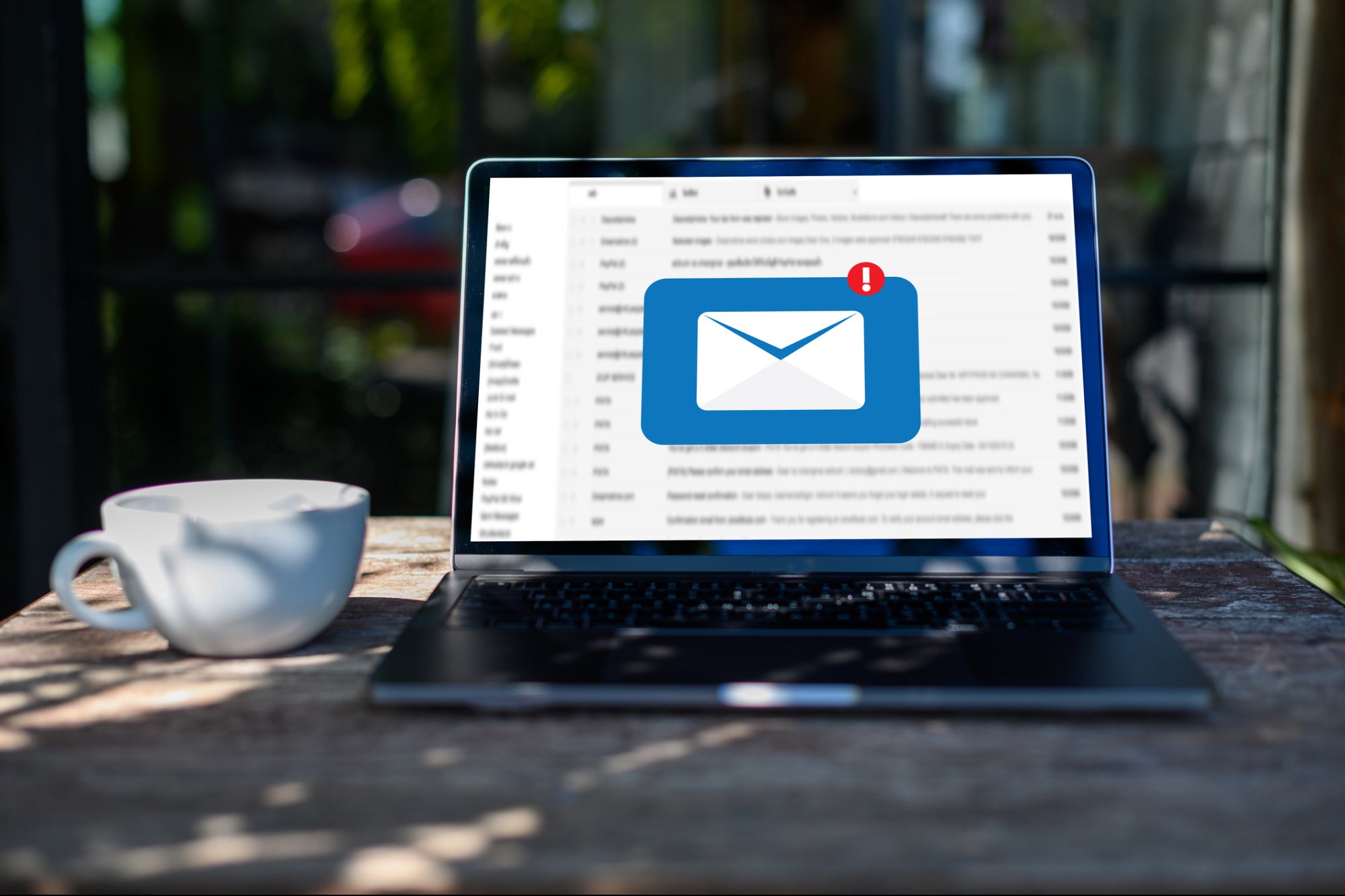
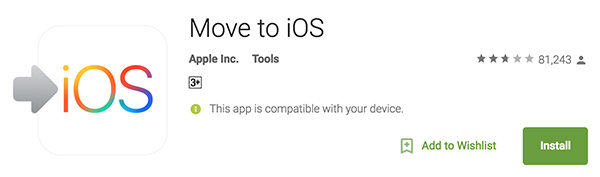
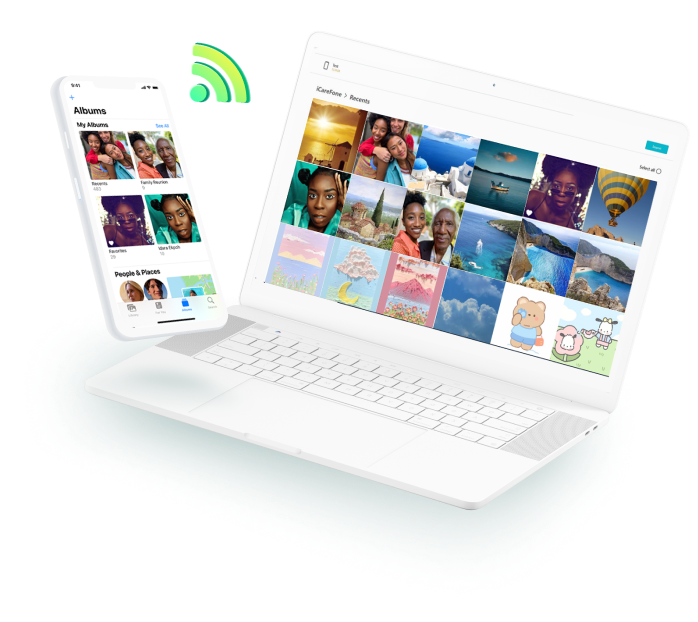

#whatsappautomation, #bulkwhatsapp, #whatsapptraining, #whatsappfeatures, #whatsapptrends, #businessstrategies, #messageautomation, #whatsappmarketing, #businesshack, #bulkmessaging
If you have any questions about transferring WhatsApp messages or need assistance with purchasing our software, please contact our admin at the Support WA Number.
- Author: ninjawasenderpro







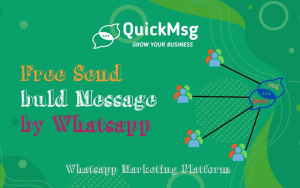
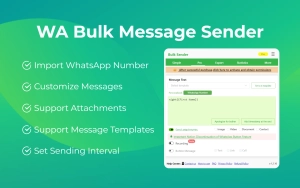
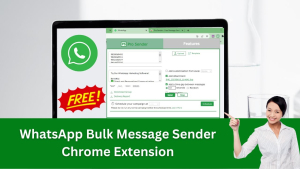
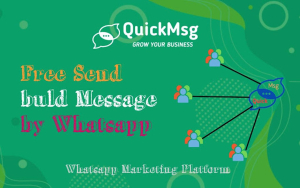
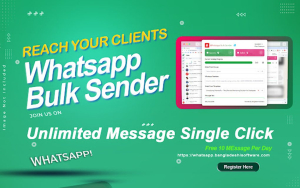





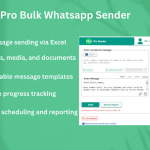






At the moment there is no comment