NINJA WA SENDER Pro is an incredibly powerful and versatile Chrome Extension specifically designed to revolutionize your WhatsApp marketing. It can effortlessly send bulk messages to your target audience, streamline and manage marketing campaigns, and track responses in real-time. A must-have for WhatsApp marketers like you, aiming to achieve greater efficiency, boost outreach, and enhance customer engagement. Feel free to contact us if you need any support or have questions about Ninja WA Sender Pro. We're here to help!
How to Transfer WhatsApp Data from iPhone to Android: A Step-by-Step Guide
- account_circle ninjawasenderpro
- calendar_month Thursday, 11 Sep 2025
- visibility 9
- comment 0 comment

In today’s digital age, WhatsApp has become an essential tool for communication. Whether you’re a business owner, a student, or just someone who loves staying in touch with friends and family, having your WhatsApp data accessible on your new Android device is crucial. If you’re switching from an iPhone to an Android phone, transferring your WhatsApp data can seem daunting, but it’s actually quite straightforward if you follow the right steps. This article will guide you through the process of transferring your WhatsApp data from an iPhone to an Android device, ensuring that all your chats, media, and settings are preserved.
What is the WhatsApp Bulk Message Sender Chrome Extension?
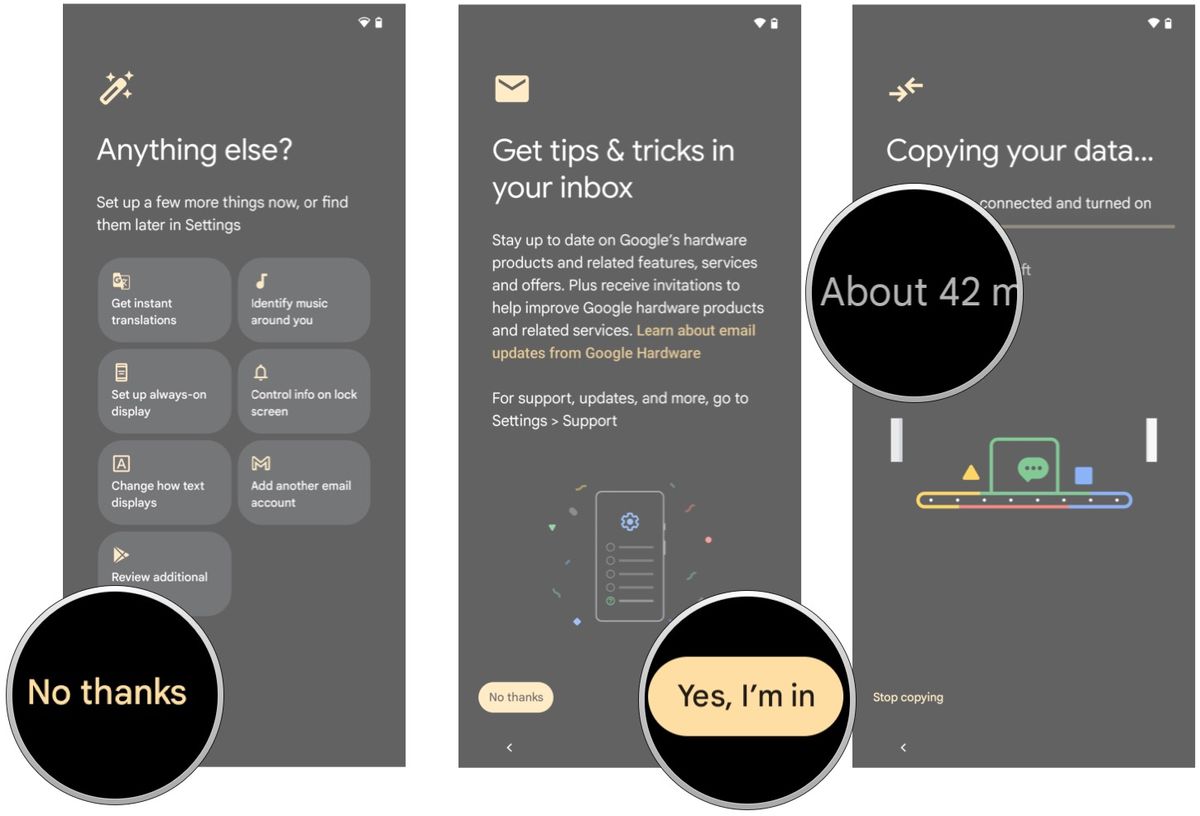
Before diving into the transfer process, it’s important to understand the broader context of WhatsApp usage. While this article focuses on transferring data between devices, it’s worth noting that tools like the WhatsApp Bulk Message Sender Chrome Extension have revolutionized how businesses and individuals communicate via WhatsApp. These extensions allow users to send mass messages efficiently, making them ideal for marketing campaigns, customer outreach, and more. However, the focus of this article is on the technical process of moving your WhatsApp data from one device to another.
Why Transfer WhatsApp Data from iPhone to Android?
There are several reasons why someone might want to transfer their WhatsApp data from an iPhone to an Android device:
- Switching Devices: You may have upgraded to a new Android phone.
- Better Features: Android phones often offer more customization and features compared to iPhones.
- Cost Savings: Android devices are generally more affordable than iPhones.
- Battery Life: Android phones often have longer battery life.
- Customization: Android allows for greater control over the user experience.
Step-by-Step Guide to Transfer WhatsApp Data from iPhone to Android

Step 1: Backup Your WhatsApp Data
Before starting the transfer, it’s essential to back up your WhatsApp data. This ensures that even if something goes wrong during the transfer, you won’t lose your chats and media.
- Open WhatsApp on your iPhone.
- Go to Settings > Chats > Chat Backup.
- Choose to back up manually or set up automatic backups.
- Ensure you have a strong internet connection for online backups.
Step 2: Download the Latest WhatsApp Version on Your Android Device
Once your data is backed up, download and install the latest version of WhatsApp on your Android device. During the setup process, you’ll see an option labeled “Transfer WhatsApp from another phone.” Select this option to begin the transfer.
Step 3: Connect Both Phones Using a USB Cable
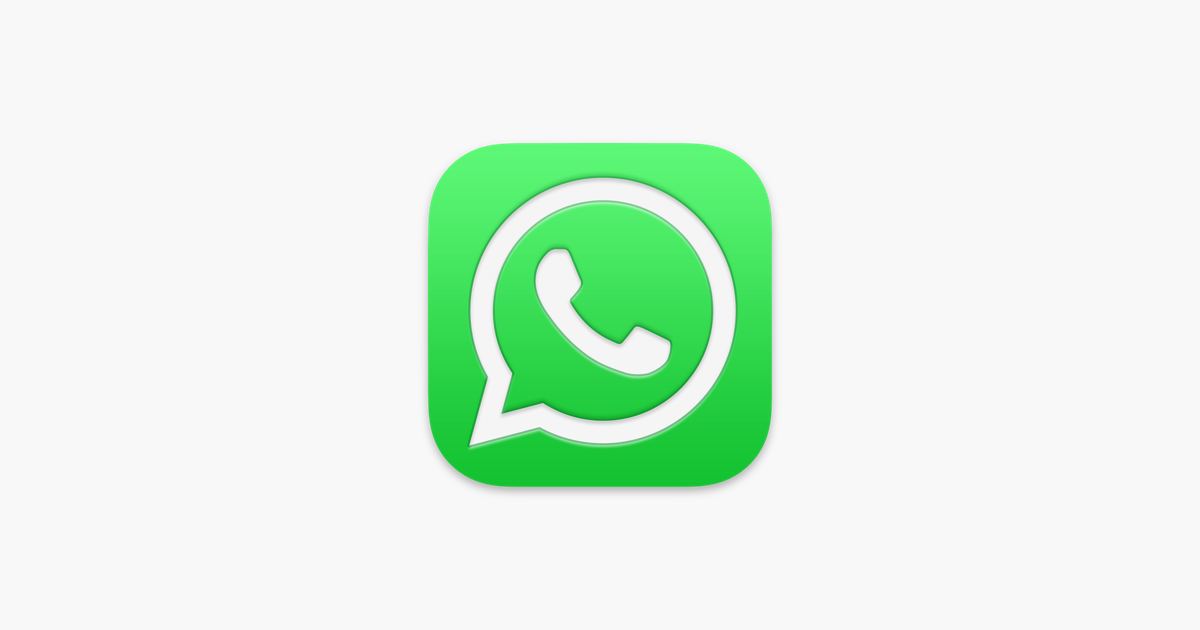
To transfer your data, you’ll need a USB cable that connects your iPhone to your Android device. Use a Lightning to USB-C cable or a compatible alternative.
- Connect both phones using the cable.
- On your iPhone, go to WhatsApp Settings > Chats > Move Chats to Android.
Step 4: Move Your WhatsApp Data
After connecting your devices, WhatsApp will prepare your data for transfer. This process may take some time depending on the size of your chat history.
- You’ll receive a notification that your data is being prepared.
- Once ready, follow the prompts on your Android device to continue the setup.
- You may be asked to scan a QR code on your Android device. This is a security measure, so simply follow the instructions.
Important Notes and Tips

- Android Version Requirement: Your Android device must be running Android 12 or higher.
- Factory Reset: If your Android device is already set up, you may need to factory reset it before proceeding.
- Time Limit: If you skipped the data transfer during initial setup, you have 3–7 days to restore your chats from your iPhone.
- QR Code Issue: If you can’t scan the QR code, navigate to WhatsApp Settings > Chats > Move Chats to Android on your iPhone and start the transfer from there.
Frequently Asked Questions (FAQs)
Q: Can I transfer WhatsApp data without a USB cable?
A: No, the official method requires a USB cable to connect your iPhone and Android device.
Q: What happens if my Android device isn’t running Android 12 or higher?
A: The transfer process may not work correctly. Ensure your Android device meets the minimum system requirements.
Q: Will my WhatsApp contacts be transferred too?
A: Yes, your contacts will be transferred along with your chats and media.
Q: Can I use the WhatsApp Bulk Message Sender Chrome Extension after transferring my data?
A: Absolutely! Once your data is transferred, you can continue using the extension for mass messaging.
Q: What if I encounter issues during the transfer?
A: Make sure both devices are unlocked and connected properly. If problems persist, try restarting both devices and repeating the process.
Conclusion
Transferring your WhatsApp data from an iPhone to an Android device is a simple process when you follow the correct steps. By backing up your data, connecting your devices, and following the prompts, you can ensure a smooth transition. Whether you’re upgrading your phone or exploring the benefits of Android, this guide will help you keep your WhatsApp data intact. Remember, the key to successful WhatsApp usage—whether for personal or business purposes—is to stay informed and make the most of the tools available.
Tags
#whatsappautomation, #bulkmessage, #whatsapptraining, #whatsappfeatures, #whatsapptrends, #businessstrategies, #messageautomation, #whatsappmarketing, #businesshack, #bulkmessagesender
If you have any questions or need assistance with the transfer process, feel free to contact our support team at [Support WA Number]. We’re here to help!
- Author: ninjawasenderpro







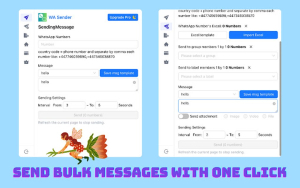
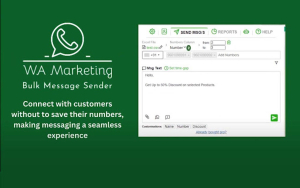

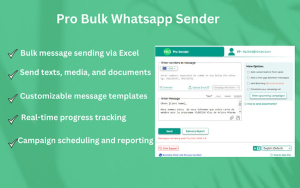

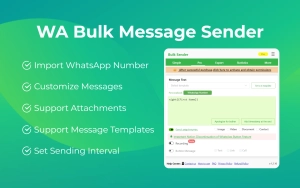





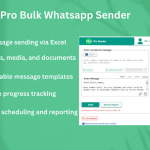








At the moment there is no comment