NINJA WA SENDER Pro is an incredibly powerful and versatile Chrome Extension specifically designed to revolutionize your WhatsApp marketing. It can effortlessly send bulk messages to your target audience, streamline and manage marketing campaigns, and track responses in real-time. A must-have for WhatsApp marketers like you, aiming to achieve greater efficiency, boost outreach, and enhance customer engagement. Feel free to contact us if you need any support or have questions about Ninja WA Sender Pro. We're here to help!
How to Open WhatsApp Backup File on a PC: A Complete Guide for 2024
- account_circle ninjawasenderpro
- calendar_month Thursday, 11 Sep 2025
- visibility 12
- comment 0 comment

WhatsApp has become an essential tool for communication, whether for personal or business purposes. With so much data stored in the app—chats, photos, videos, and more—it’s crucial to have a reliable backup system. Many users store their WhatsApp backups on Google Drive, but the question often arises: Can I open a WhatsApp backup file on my PC? The short answer is yes, but it requires the right tools and methods. In this article, we’ll explore how to access your WhatsApp backup files directly on your computer and even extract valuable data from them.
What Is a WhatsApp Backup File?
A WhatsApp backup file is essentially a copy of your chat history, media, and other data stored on your device. These backups are usually saved to cloud services like Google Drive (for Android) or iCloud (for iOS). However, these files are encrypted, which means you can’t simply open them like a regular document or photo. Instead, you need specialized software to decrypt and access the contents.
Can I Open the WhatsApp Backup File on My PC?
No, you cannot directly open a WhatsApp backup file on your PC using just Google Drive. This is because the backup is encrypted with end-to-end encryption, a security feature that protects your private conversations. However, there are workarounds that allow you to access the data by restoring the backup to a new device or using third-party tools to extract the information.
How to Open WhatsApp Backup File on a PC
If you’re looking to access your WhatsApp backup on a PC, here’s a step-by-step guide:
Step 1: Locate Your WhatsApp Backup on Google Drive
- Open a browser and go to Google Drive.
- Sign in with the same Google account used for your WhatsApp backup.
- On the left-hand side, click the Storage option.
- Scroll down to the Backups section. You should see a folder named “WhatsApp backup” or similar.
While you can’t view the contents directly, you can manage the backup by previewing, deleting, or turning off automatic backups.
Step 2: Use a Third-Party Tool to Access the Backup
To actually open and view the backup, you’ll need a tool like DroidKit or AnyTrans, which can decrypt and extract WhatsApp data from Google Drive.
Using DroidKit to Access WhatsApp Backup
- Download and install DroidKit on your PC.
- Launch the program and select Data Extractor > From Google Account.
- Log in with your Google account.
- Choose the WhatsApp backup you want to download.
- Once downloaded, you can view the chat history, photos, and other data.
Using AnyTrans for iPhone Users
If you’re an iPhone user, AnyTrans is a great tool to view and restore WhatsApp backups from Google Drive.
- Install AnyTrans on your PC.
- Connect your iPhone to the computer.
- Select Social Messages Manager > Restore WhatsApp from Google Drive Backup.
- Enter your Google credentials and follow the prompts to decrypt and view the backup.
How to Open WhatsApp Backup File Without WhatsApp
Sometimes, you may need to access your WhatsApp backup without having the app installed. This is where tools like TunesKit WhatsApp Transfer come in handy. These programs allow you to extract messages, photos, and other data from a backup without needing the WhatsApp app.
Steps to Use TunesKit WhatsApp Transfer
- Download and install TunesKit WhatsApp Transfer on your PC.
- Connect your Android or iPhone to the computer.
- Select the Export feature.
- Choose the backup file you want to read.
- Export the selected data to your computer for viewing or printing.
Tips to Maximize Your WhatsApp Backup Experience
Here are some practical tips to make the most of your WhatsApp backups:
- Regular Backups: Make sure to back up your WhatsApp data regularly to avoid losing important chats.
- Use Secure Tools: Always use trusted tools like DroidKit or AnyTrans to ensure your data remains safe.
- Check Backup Status: You can check if a backup exists by visiting Google Drive and looking for the “WhatsApp backup” folder.
- Avoid Manual Extraction: Unless you’re technically advanced, manual extraction (like using SQLite Browser) is risky and not recommended for most users.
Benefits of Using WhatsApp for Business
WhatsApp isn’t just for personal messaging—it’s also a powerful tool for businesses. Here are some benefits:
- Direct Customer Engagement: WhatsApp allows you to communicate directly with customers, building stronger relationships.
- High Conversion Rates: Messaging apps have higher engagement rates compared to traditional email marketing.
- Personalization at Scale: Use bulk message senders to personalize messages for large audiences.
- Cost-Effective: WhatsApp is free to use, making it an affordable marketing channel for small businesses.
FAQs About Opening WhatsApp Backup Files
-
Can I open a WhatsApp backup file directly on my PC?
No, due to encryption, you need a third-party tool to access the data. -
What tools can I use to open WhatsApp backups on a PC?
Tools like DroidKit, AnyTrans, and TunesKit WhatsApp Transfer are popular choices. -
Is it safe to use third-party tools?
Yes, as long as you choose reputable software like DroidKit or AnyTrans. -
Can I restore a WhatsApp backup from Google Drive to an iPhone?
No, Google Drive backups only work with Android devices. For iPhones, use iCloud or third-party tools. -
What happens if I delete my WhatsApp backup from Google Drive?
Once deleted, the backup is permanently lost unless you have a local backup. -
How do I check if my WhatsApp backup is on Google Drive?
Go to Google Drive > Settings > Manage Apps and look for WhatsApp Messenger. -
Can I extract data from a rooted Android device?
Yes, but it requires technical knowledge and may void your warranty.
Final Thoughts
Opening a WhatsApp backup file on your PC is entirely possible, though it requires the right tools and steps. Whether you’re looking to recover lost messages, archive important conversations, or use WhatsApp for business, understanding how to access your backups is essential. By following the methods outlined in this guide, you can confidently retrieve and manage your WhatsApp data, ensuring nothing gets lost in the process.
Ready to Start Your WhatsApp Marketing Journey?
Whether you’re a small business owner, an online entrepreneur, or just looking to connect with more people, WhatsApp offers a powerful platform for growth. With the right tools and strategies, you can build meaningful customer relationships and expand your reach. Start exploring WhatsApp marketing today and unlock new opportunities for your business.
Frequently Asked Questions

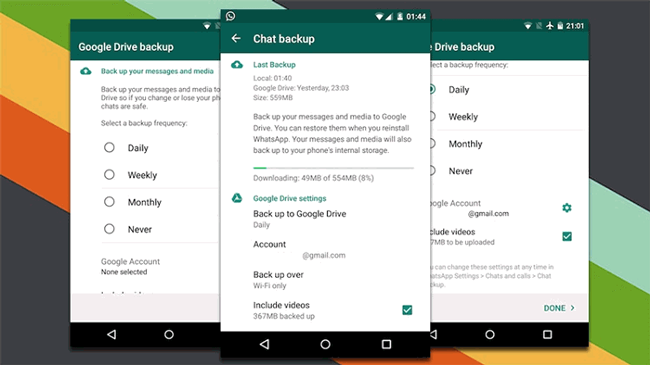
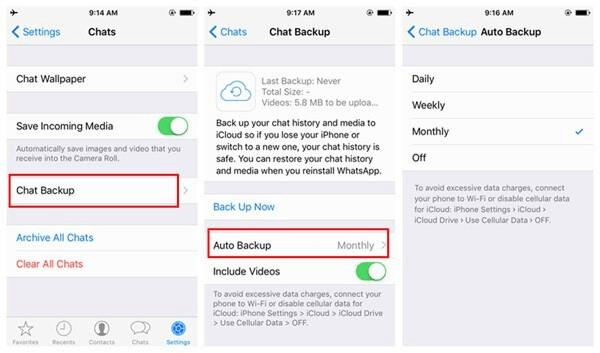
#whatsappautomation, #bulkmessage, #whatsapptraining, #latestfeatures, #whatsapptrends, #businessstrategies, #messageautomation, #whatsappmarketing, #businesshack, #bulkmessaging
If you have any questions about buying our software or need assistance, please contact us at Support WA Number.
- Author: ninjawasenderpro








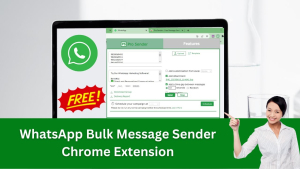
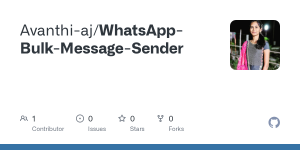
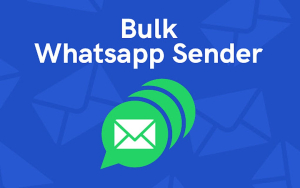
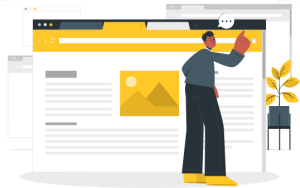
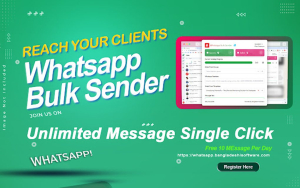






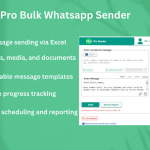








At the moment there is no comment