NINJA WA SENDER Pro is an incredibly powerful and versatile Chrome Extension specifically designed to revolutionize your WhatsApp marketing. It can effortlessly send bulk messages to your target audience, streamline and manage marketing campaigns, and track responses in real-time. A must-have for WhatsApp marketers like you, aiming to achieve greater efficiency, boost outreach, and enhance customer engagement. Feel free to contact us if you need any support or have questions about Ninja WA Sender Pro. We're here to help!
How to Download and Install WhatsApp for Windows 10/11 in Under 5 Minutes
- account_circle ninjawasenderpro
- calendar_month Thursday, 11 Sep 2025
- visibility 8
- comment 0 comment
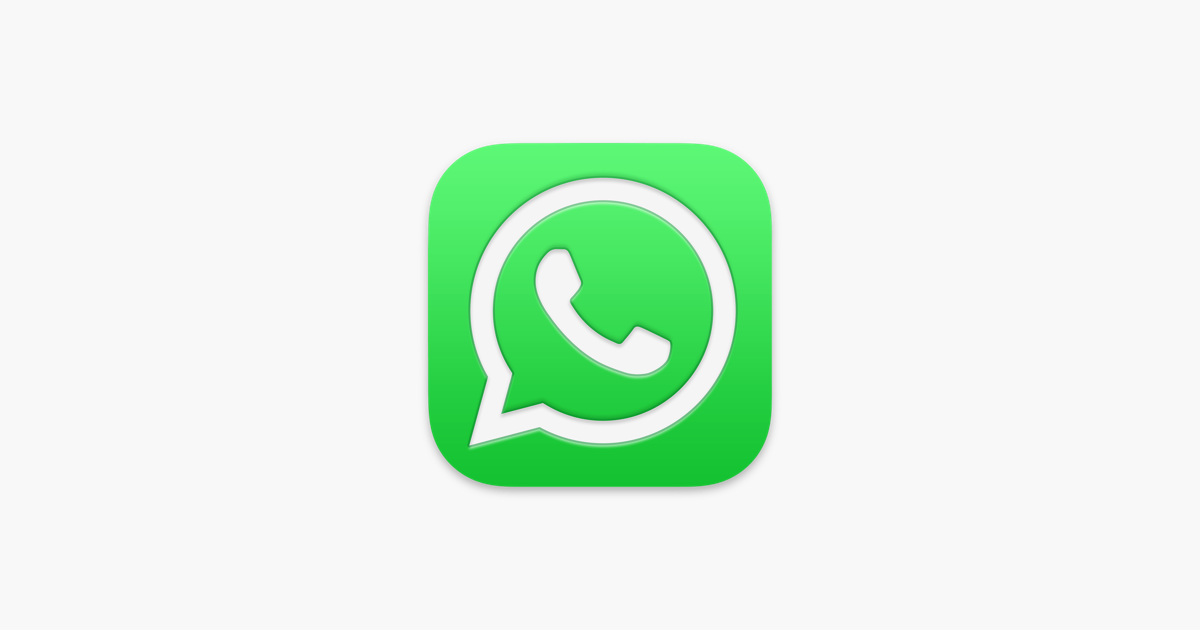
WhatsApp has taken a significant step forward by officially launching its desktop application for Windows 10 and 11 users. This move allows users to access their WhatsApp messages directly from their computers, eliminating the need to constantly switch between their phone and browser. While this new feature is convenient, it’s important to understand how it works and what benefits it offers.
What is WhatsApp for Windows Desktop?
WhatsApp for Windows desktop is essentially an enhanced version of WhatsApp Web. It provides a more seamless experience compared to using the web version through a browser. However, it still requires your smartphone to be connected to the internet to send and receive messages, photos, videos, and audio files. This means that while you can read and reply to messages on your PC, your phone must remain active and online.
For those who spend a lot of time on their computers, this feature is a game-changer. It allows you to manage your WhatsApp conversations without reaching for your phone, as long as your smartphone is connected to the web.
Who Can Benefit from Using WhatsApp for Windows?
This feature is ideal for:
- Business owners who want to manage customer inquiries efficiently.
- Students who need to stay in touch with classmates or teachers.
- Professionals who prefer to work on their computers and minimize distractions.
- Families who want to keep in touch with loved ones without constantly checking their phones.
Whether you’re a busy professional or a student, WhatsApp for Windows can help streamline your communication.
Steps to Install WhatsApp for Windows 10/11
Follow these steps to download and install WhatsApp on your Windows 10 or 11 desktop:
Step 1: Download the Installer
Visit the official WhatsApp website and click the “Download for Windows” button. Make sure to download the correct version for your system (32-bit or 64-bit).
Step 2: Run the Installer
Once the installer is downloaded, double-click on the file to begin the installation process. Follow the on-screen instructions to complete the setup.
Step 3: Launch WhatsApp on Your PC
After installation, open the WhatsApp application on your computer. You’ll see a QR code displayed on the screen.
Step 4: Link Your Phone
On your smartphone, open the WhatsApp app and navigate to Settings > Linked Devices. Tap the “Link a Device” option and use your phone’s camera to scan the QR code shown on your PC.
Step 5: Confirm the Link
Once the QR code is scanned, you’ll receive a confirmation message. Click “OK” or “Got it” to finalize the connection. Your WhatsApp on the desktop should now sync with your phone.
Tips for Using WhatsApp on Windows
Here are some useful tips to make the most of WhatsApp on your desktop:
- Keep your phone connected: Ensure your smartphone is always online to maintain a stable connection.
- Use keyboard shortcuts: Learn common shortcuts like Ctrl + Enter to send messages quickly.
- Customize notifications: Adjust notification settings to suit your preferences.
- Check for updates: Regularly update the WhatsApp desktop app to ensure you have the latest features and security patches.
Benefits of Using WhatsApp on Windows
Using WhatsApp on your desktop offers several advantages:
- Efficiency: Manage messages without switching between devices.
- Convenience: Access your chats directly from your computer.
- Productivity: Save time by handling communications from one place.
- Seamless integration: Syncs with your mobile device for a unified experience.
FAQs About WhatsApp for Windows
Q: Is WhatsApp for Windows available for all versions of Windows?
A: Yes, it’s compatible with both 32-bit and 64-bit versions of Windows 10 and 11.
Q: Do I need my phone to be online to use WhatsApp on my PC?
A: Yes, your smartphone must be connected to the internet for WhatsApp to function properly on your desktop.
Q: Can I send media files from my PC?
A: Yes, you can send photos, videos, and audio files, but your phone must be connected to the internet.
Q: What if I encounter issues with the desktop app?
A: You can reset the WhatsApp desktop app by going to Settings > Advanced > Reset App.
Q: Is there a limit to the number of devices I can link?
A: WhatsApp allows you to link up to four devices simultaneously.
Q: Can I use WhatsApp on multiple PCs at the same time?
A: No, each device must be linked individually, and only one can be active at a time.
Q: How do I uninstall WhatsApp from my PC?
A: Go to Control Panel > Programs > Uninstall a Program, and select WhatsApp to remove it.
Final Thoughts
WhatsApp for Windows 10/11 is a powerful tool that enhances your communication experience. Whether you’re a business owner, student, or just someone who wants to stay connected, this feature can make your life easier. By following the simple steps outlined above, you can start using WhatsApp on your desktop in under five minutes.
Take the first step today and enjoy the convenience of managing your WhatsApp messages from your computer. With a little effort, you can boost your productivity and stay connected with ease.


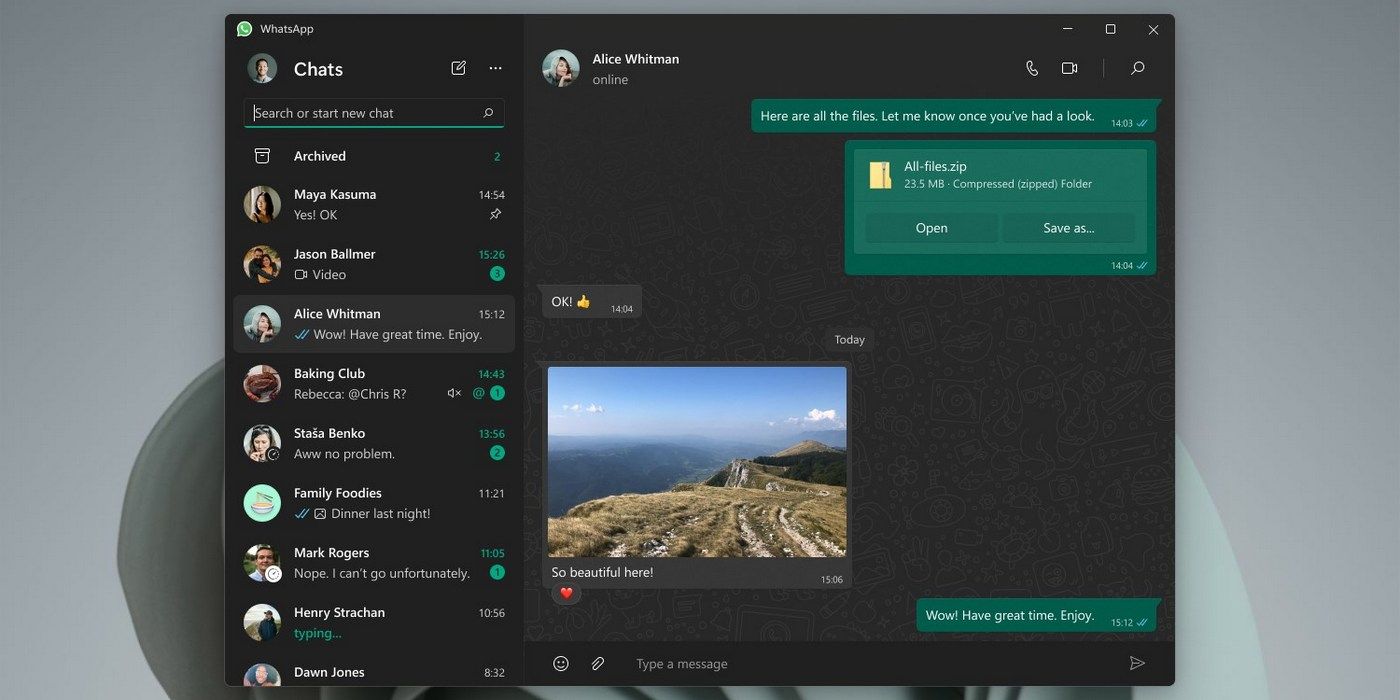

#whatsappautomation, #bulkmessaging, #trainingandtutorial, #latestfeatures, #whatsapptrends, #businessstrategies, #messageautomation, #whatsappmarketing, #businesshack, #bulkmessage
If you have any questions or need assistance with our software, please contact us at the Support WA Number. We’re here to help!
- Author: ninjawasenderpro






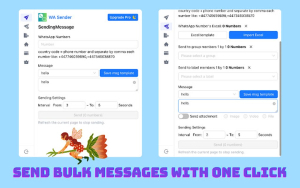
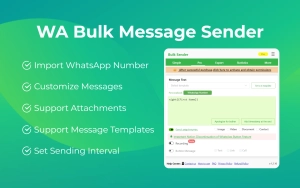
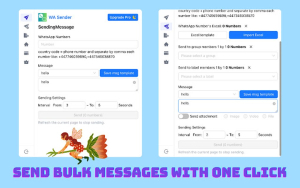


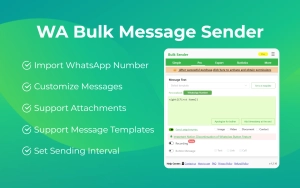





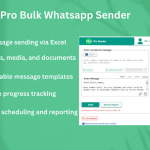






At the moment there is no comment