NINJA WA SENDER Pro is an incredibly powerful and versatile Chrome Extension specifically designed to revolutionize your WhatsApp marketing. It can effortlessly send bulk messages to your target audience, streamline and manage marketing campaigns, and track responses in real-time. A must-have for WhatsApp marketers like you, aiming to achieve greater efficiency, boost outreach, and enhance customer engagement. Feel free to contact us if you need any support or have questions about Ninja WA Sender Pro. We're here to help!
How to Delete WhatsApp Messages for Everyone: A Comprehensive Guide
- account_circle ninjawasenderpro
- calendar_month Wednesday, 10 Sep 2025
- visibility 21
- comment 0 comment

In today’s digital age, WhatsApp has become an essential tool for communication. However, it’s not uncommon to send a message that you later regret. Fortunately, WhatsApp offers a feature called “Delete for Everyone,” which allows users to remove messages from both their own and the recipient’s devices. This article provides a detailed guide on how to use this feature effectively, including tips for deleting messages after the 48-hour window.
Understanding the “Delete for Everyone” Feature
The “Delete for Everyone” feature is available within 48 hours of sending a message. It allows the sender to delete a message from both their device and the recipient’s device. This feature works for texts, photos, videos, and other files. However, it’s important to note that this functionality is limited to the sender and requires both parties to have the latest version of WhatsApp installed.
Key Points:
- Time Limit: The feature is only available within 48 hours of sending the message.
- Recipients’ Devices: Both the sender and recipient must have the latest version of WhatsApp.
- Group Messages: Only group admins can delete messages sent by other participants.
How to Delete WhatsApp Messages for Everyone
On iPhone
- Open WhatsApp and navigate to the chat containing the message you want to delete.
- Tap and hold the message you wish to delete.
- Select “Delete” from the options.
- Tap the Trash icon and choose “Delete for Everyone.”
On Android
- Open WhatsApp and go to the chat with the message you want to delete.
- Long-press the message you wish to delete.
- Select “Delete” from the menu.
- Tap the Trash icon and choose “Delete for Everyone.”
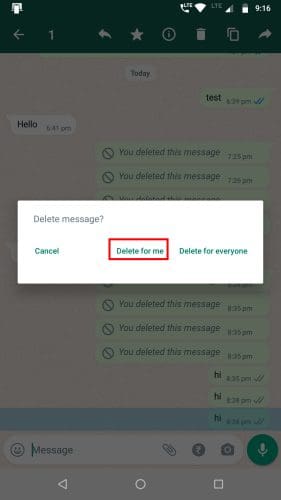
Deleting WhatsApp Messages After the Time Limit

If you’ve exceeded the 48-hour window, you can still attempt to delete messages by manipulating your phone’s date and time settings. Here’s how:
On iPhone
- Note down the date and time of the message you want to delete.
- Force close WhatsApp.
- Enable Airplane Mode.
- Go to Settings > General > Date & Time.
- Disable “Set Automatically.”
- Change the date and time to a date before the message was sent.
- Open WhatsApp and delete the message using the “Delete for Everyone” option.
- Revert the date and time settings after deletion.
On Android
- Note down the date and time of the message.
- Force stop WhatsApp.
- Go to Settings > Apps > WhatsApp > Storage > Clear Cache and Data.
- Disable automatic date and time.
- Adjust the date and time to a date before the message was sent.
- Open WhatsApp and delete the message using the “Delete for Everyone” option.
- Revert the date and time settings after deletion.
FAQs About Deleting WhatsApp Messages for Everyone
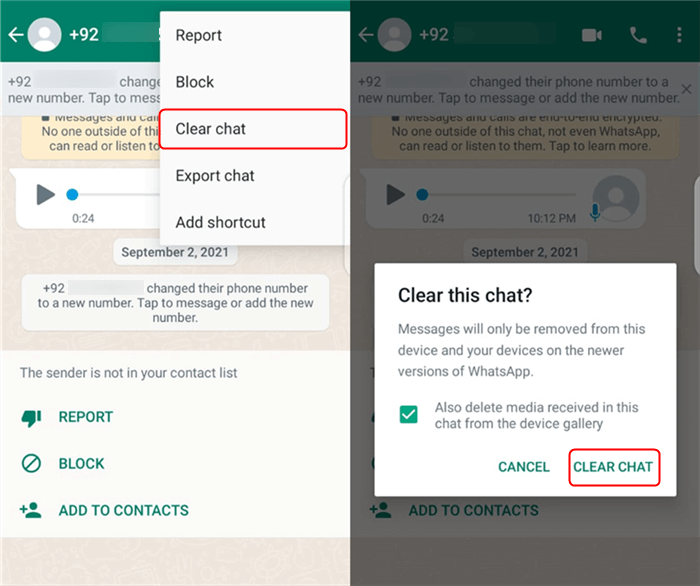
Q: What happens if I delete a message for myself only?
A: If you choose “Delete for Me,” the message will be removed from your device but not from the recipient’s. You have 5 seconds to undo this action.
Q: Can the recipient recover deleted messages?
A: If the recipient has a backup of their WhatsApp data, they may be able to restore the message. Additionally, if they took a screenshot before deletion, they could still have a copy.
Q: Is there a way to delete messages after the time limit?
A: Yes, by adjusting your phone’s date and time settings, you can trick WhatsApp into thinking the message was sent within the 48-hour window.
Bonus Tips for Managing WhatsApp Chats

Deleting Multiple Chats
To delete multiple chats at once:
– Android: Long-press a chat, select more chats, and tap the Delete icon.
– iPhone: Tap the three dots, select Chats, and delete the desired chats.
Deleting All Chats
To delete all chats:
– Android: Go to Settings > Chats > Chat History > Delete All Chats.
– iPhone: Go to Settings > Chats > Delete All Chats.
Deleting Messages in a Chat
To delete multiple messages within a chat:
– Android: Long-press a message, select others, and tap Delete.
– iPhone: Long-press a message, select more, and tap Delete.
Conclusion
Deleting WhatsApp messages for everyone is a useful feature that can help you manage your communications more effectively. While the process is straightforward, it’s important to be aware of the 48-hour time limit and the requirements for both the sender and recipient. By following the steps outlined in this guide, you can ensure that your messages are deleted from both ends, providing peace of mind and maintaining privacy. Whether you’re dealing with a simple mistake or a more complex situation, WhatsApp’s features offer a range of solutions to suit your needs.
- Author: ninjawasenderpro







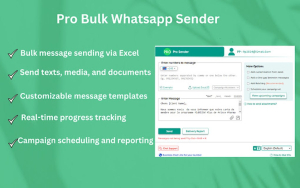

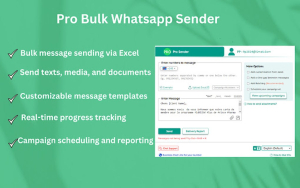
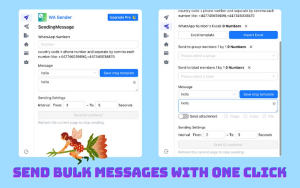






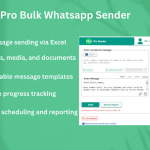





At the moment there is no comment