NINJA WA SENDER Pro is an incredibly powerful and versatile Chrome Extension specifically designed to revolutionize your WhatsApp marketing. It can effortlessly send bulk messages to your target audience, streamline and manage marketing campaigns, and track responses in real-time. A must-have for WhatsApp marketers like you, aiming to achieve greater efficiency, boost outreach, and enhance customer engagement. Feel free to contact us if you need any support or have questions about Ninja WA Sender Pro. We're here to help!
How to Backup WhatsApp Without Media on iPhone and Android: A Comprehensive Guide
- account_circle ninjawasenderpro
- calendar_month Wednesday, 10 Sep 2025
- visibility 12
- comment 0 comment
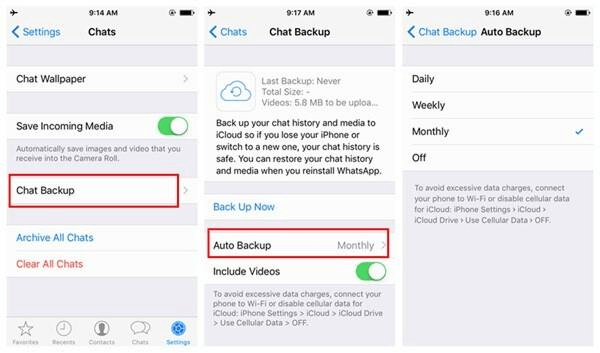
In today’s digital age, WhatsApp has become an essential communication tool for millions of users worldwide. However, the importance of backing up WhatsApp data cannot be overstated, especially when it comes to preserving important conversations and files. Regular backups are crucial to prevent data loss due to device malfunctions, accidental deletions, or other unforeseen circumstances. While WhatsApp offers built-in backup options, many users find the process cumbersome, particularly when dealing with large media files like photos and videos. This article explores effective methods for backing up WhatsApp without media on both iOS and Android devices.
Understanding the Need for Media-Free Backups
WhatsApp backups typically include all types of data—text messages, images, videos, and even voice notes. However, these media files can significantly increase the size of the backup, leading to slower performance and higher storage consumption. For users who prioritize text-based conversations over media, a media-free backup is a more efficient solution. By excluding media files, you can ensure that your backup remains lightweight and manageable while still preserving critical information.
Backup Methods for iPhone Users
iPhone users have several options for backing up WhatsApp without media. The most straightforward method involves using iCloud, which allows for automatic backups. However, by default, iCloud includes all media files in the backup. To exclude videos, follow these steps:
- Open WhatsApp on your iPhone.
- Go to Settings > Chats > Chat Backup.
- Tap “Include Videos” to turn it off (the toggle should not be green). This will exclude videos from your backup.
For a more customized approach, third-party tools like TunesKit WhatsApp Transfer offer greater flexibility. These tools allow users to back up only specific data, such as text messages, while excluding media files entirely. Another option is to manually export individual chats via email, ensuring that no media is included in the backup.
Backup Methods for Android Users
Android users also have several ways to back up WhatsApp without media. Similar to iOS, the built-in Google Drive backup option allows users to exclude videos. Here’s how to do it:
- Open WhatsApp on your Android device.
- Go to Settings > Chats > Chat Backup.
- Under Google Drive settings, tap “Include Videos” to turn it off.
- Select “Back Up” to start the process.
Additionally, Android users can use third-party tools to create more tailored backups. Emailing individual chats is another viable option, allowing users to export specific conversations without including any media files. For a manual approach, users can navigate to the File Manager, locate the WhatsApp Databases folder, and copy the backup file while excluding the Media folder.
Frequently Asked Questions
1. Will WhatsApp backups automatically include new media sent to me?
Yes, by default, WhatsApp backups include all newly received media unless you turn off “Include Videos” in the backup settings. Photos and other attachments will still be backed up unless manually excluded with third-party tools.
2. Can I exclude media from a Google Drive or iCloud backup?
For Google Drive (Android) and iCloud (iPhone) backups, you can only exclude videos through WhatsApp’s settings. There’s no option to exclude photos within the app, but you can use third-party tools to create text-only backups if needed.
3. Are my WhatsApp media files saved if I restore a backup without videos?
Yes, if your last backup excluded videos, only text messages and photos (or any included files) will be restored.
Conclusion
By utilizing WhatsApp’s built-in settings to exclude videos, leveraging third-party tools for more customized backups, or manually exporting chats without media, you can ensure your important conversations are securely saved without the burden of large media files. Whether you’re an iPhone or Android user, there are multiple ways to back up WhatsApp without media, making it easier to manage your data efficiently.

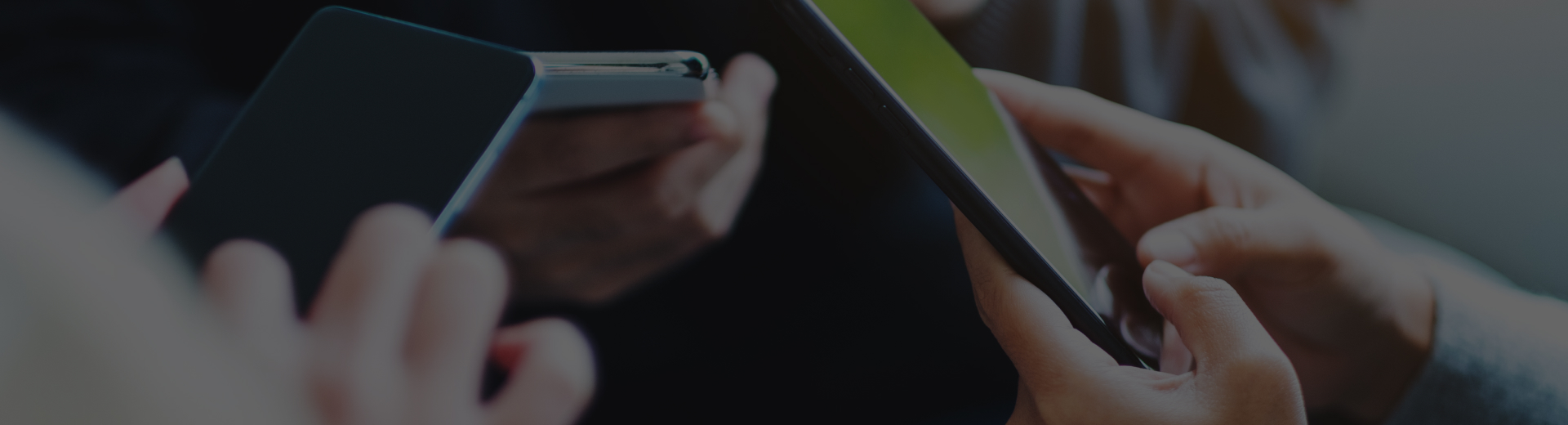
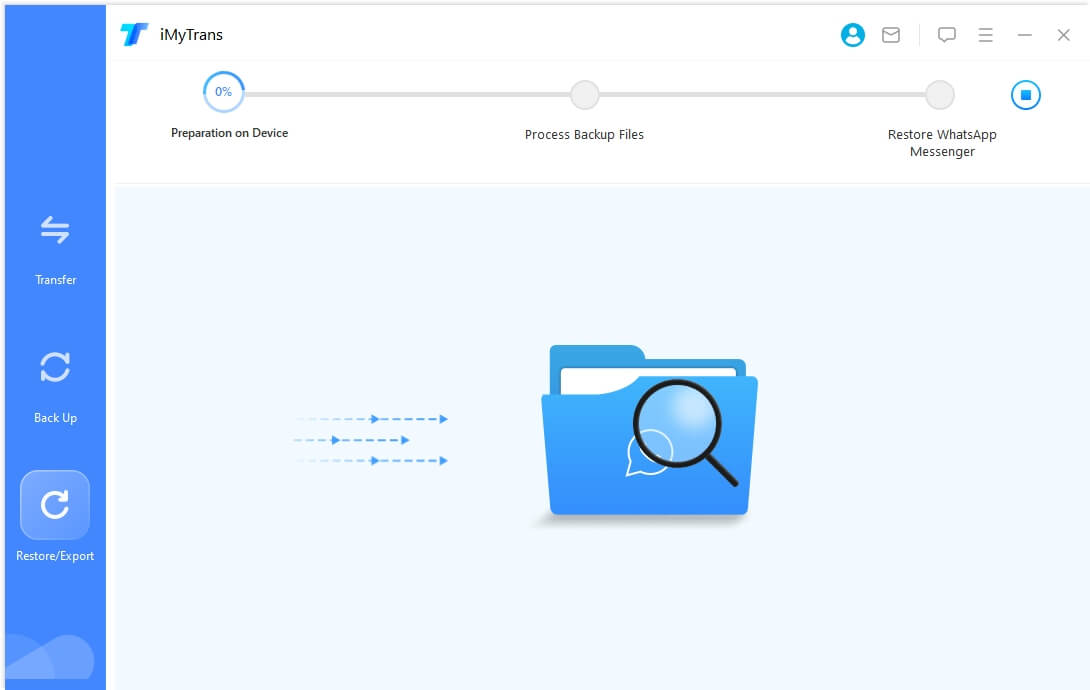
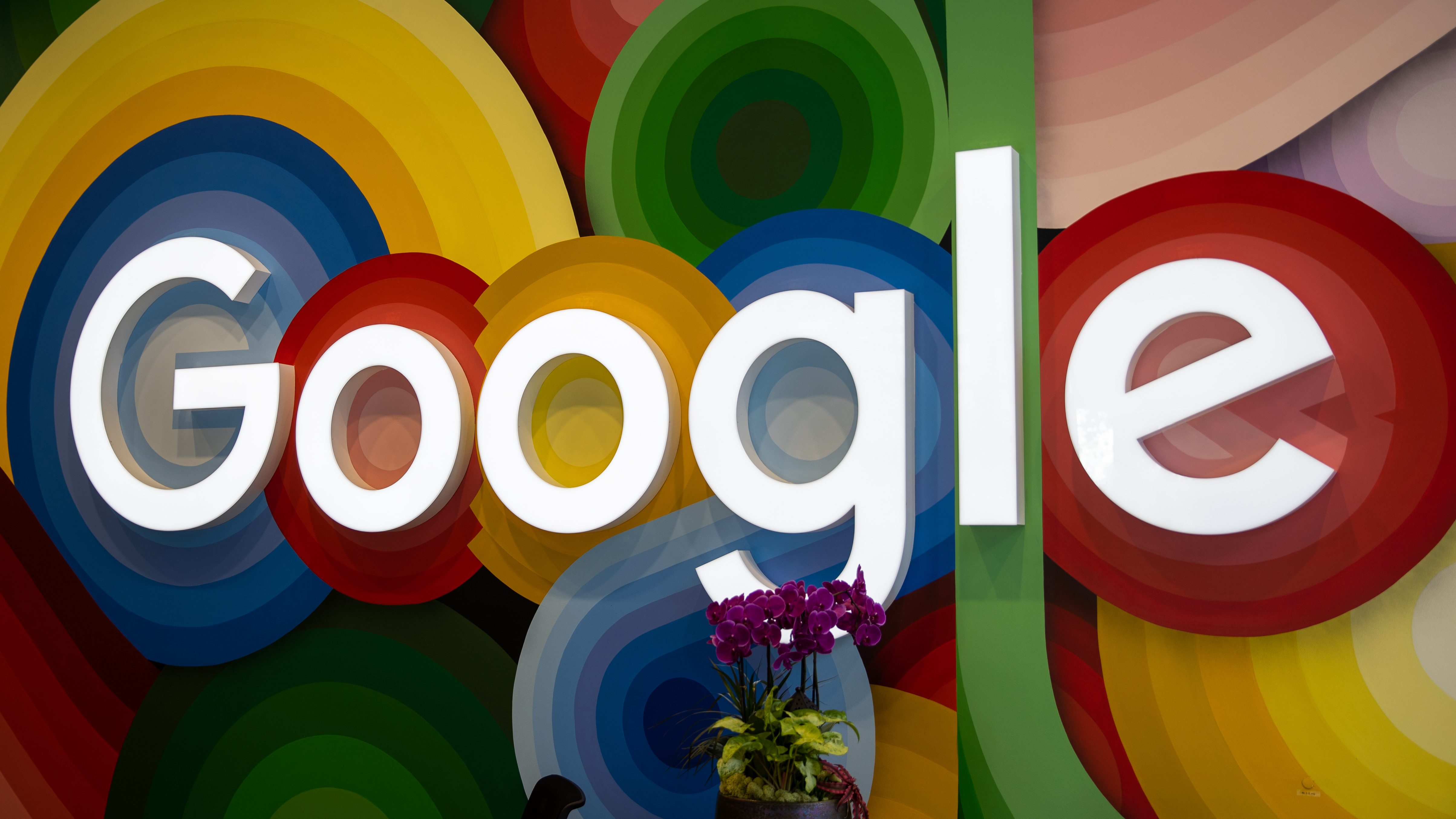
- Author: ninjawasenderpro




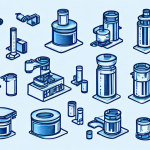
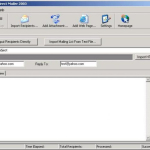
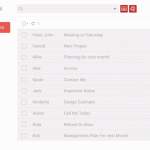
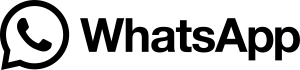


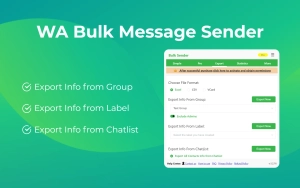
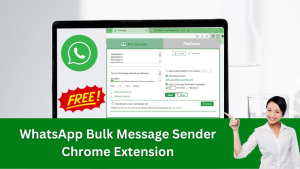
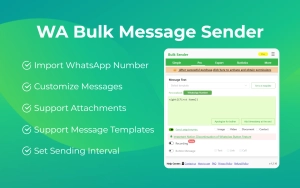





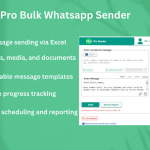








At the moment there is no comment