NINJA WA SENDER Pro is an incredibly powerful and versatile Chrome Extension specifically designed to revolutionize your WhatsApp marketing. It can effortlessly send bulk messages to your target audience, streamline and manage marketing campaigns, and track responses in real-time. A must-have for WhatsApp marketers like you, aiming to achieve greater efficiency, boost outreach, and enhance customer engagement. Feel free to contact us if you need any support or have questions about Ninja WA Sender Pro. We're here to help!
How to Backup WhatsApp to PC: 7 Proven Methods for 2025
- account_circle ninjawasenderpro
- calendar_month Thursday, 11 Sep 2025
- visibility 11
- comment 0 comment

WhatsApp has become an essential tool for communication, both personally and professionally. However, with the growing importance of digital data, it’s crucial to ensure that your WhatsApp conversations, contacts, and media are safely backed up. While cloud backups are convenient, they can pose privacy risks. Backing up WhatsApp to your PC is a safer and more reliable alternative. In this article, we’ll explore seven effective methods to back up WhatsApp to your computer, including the best free tools available in 2025.
What is WhatsApp Backup?
WhatsApp backup refers to the process of saving your chat history, messages, contacts, and other data to a secure location. This ensures that even if you lose your phone or encounter technical issues, you won’t lose important information. There are several ways to back up WhatsApp, but backing it up to your PC offers greater control and security.
Why Backup WhatsApp to Your PC?
- Enhanced Privacy: Unlike cloud backups, which may be vulnerable to data leaks, backing up to your PC keeps your data under your control.
- No Storage Limits: You aren’t restricted by the storage capacity of cloud services.
- Easy Access: You can access your backups anytime, anywhere, without relying on internet connectivity.
7 Proven Ways to Backup WhatsApp to PC
1. Use WhatsMover – The Best Free WhatsApp Backup Tool
What is WhatsMover?
WhatsMover is a powerful WhatsApp backup software that allows you to back up all your WhatsApp data, including chats, messages, contacts, photos, videos, and emojis, directly to your PC.
How to Use It:
- Download and Install: Visit the official website and download the latest version of WhatsMover for your operating system.
- Launch the Software: Open the program and select the “Back Up” mode.
- Connect Your Device: Connect your Android or iPhone to your PC using a USB cable.
- Start the Backup: Click “Back Up” and wait for the process to complete. Once done, your WhatsApp data will be securely stored on your PC.
Why Choose WhatsMover?
– Free and Unlimited: No storage limits, and it’s completely free.
– User-Friendly: Easy to use with a simple interface.
– Secure: Ensures your data is protected and not compromised.
2. Backup via Email (Android & iPhone)
This method is ideal for backing up individual chats rather than entire WhatsApp data.
Steps:
- Open the specific chat you want to back up.
- On Android, tap the menu button (three dots) and select “Export Chat.” On iPhone, tap the contact name and choose “Export Chat.”
- Decide whether to include media files.
- Send the chat as a .txt file via email to your PC.
- Download the file from your email and save it on your computer.
Note: This method is limited to one chat at a time and has message limits.
3. Backup Using iTunes (iPhone Only)
iTunes is Apple’s official backup tool, which can also be used to back up WhatsApp data.
Steps:
- Connect your iPhone to your PC.
- Launch iTunes and select your device.
- Go to the “Summary” tab and click “Back Up Now.”
- Wait for the backup to complete.
Note: This backs up all data on your iPhone, not just WhatsApp. Restoring may overwrite existing data.
4. Backup via iCloud (iPhone Only)
iCloud is a popular backup solution for iPhone users.
Steps:
- Open Settings and tap your Apple ID.
- Select “iCloud” and enable WhatsApp backup.
- Go to WhatsApp > Settings > Chats > Chat Backup and tap “Back Up Now.”
- Download the iCloud app on your PC and log in to access your backup files.
Note: Requires a stable Wi-Fi connection and charging.
5. Backup Using Google Drive (Android Only)
Google Drive is a great option for Android users.
Steps:
- Open WhatsApp and go to Settings > Chats > Chat Backup.
- Enable “Back Up to Google Drive” and set your preferred frequency.
- Log in to your Google Drive account on your PC.
- Navigate to “Backups” and copy the desired files to your computer.
Note: Speed may vary depending on your internet connection.
6. Backup via WhatsApp Web (Android Only)
WhatsApp Web allows you to back up chats from your browser.
Steps:
- Open WhatsApp Web on your PC.
- Scan the QR code with your Android device.
- Select the chat you want to back up.
- Right-click a message and choose “Save As” to download it as an HTML file.
Note: Only one message can be saved at a time.
7. Backup Using Phone Memory (Android Only)
You can also back up WhatsApp data directly to your phone’s internal storage or SD card.
Steps:
- Go to WhatsApp > Settings > Chats > Chat Backup.
- Disable Google Drive backup and tap “Back Up.”
- Connect your Android device to your PC and navigate to the WhatsApp folder.
- Copy the most recent backup file (msgstore.db) to your computer.
Note: The file format (.sme) may not be readable on your PC.
Tips for Effective WhatsApp Backup
- Regular Backups: Make sure to back up your WhatsApp data regularly to avoid losing important information.
- Use Trusted Tools: Always use reputable backup tools like WhatsMover or iCareFone Transfer to ensure data security.
- Check Compatibility: Ensure that the backup method you choose is compatible with your device and operating system.
- Secure Your Data: Store your backups in a safe place, such as an encrypted drive or external hard disk.
Benefits of WhatsApp Marketing
WhatsApp is not just a messaging app; it’s a powerful marketing tool. Here are some benefits:
- Direct Customer Engagement: Reach your audience directly through personalized messages.
- High Conversion Rates: WhatsApp messages have higher open rates compared to other channels.
- Personalization at Scale: Use bulk messaging tools to send tailored messages to large audiences.
FAQs
-
What is the best way to back up WhatsApp to PC?
The best method is using WhatsMover, which offers a fast, secure, and user-friendly backup process. -
Can I back up WhatsApp without using any third-party tools?
Yes, you can use built-in methods like iCloud, Google Drive, or iTunes, but they may have limitations. -
Is it safe to back up WhatsApp to my PC?
Yes, backing up to your PC is generally safer than cloud backups, as it gives you full control over your data. -
Can I recover deleted WhatsApp messages from a backup?
Yes, if you have a recent backup, you can restore deleted messages by restoring the backup to your device. -
How often should I back up my WhatsApp data?
It’s recommended to back up your WhatsApp data daily or weekly, depending on how frequently you use the app. -
Can I view my WhatsApp backup on my PC without restoring it?
Some tools allow you to preview backup files, but most require restoration to view the content. -
Are there any risks involved in backing up WhatsApp to PC?
The main risk is losing the backup file itself. Always store your backups in a secure location.
Final Thoughts
Backing up your WhatsApp data to your PC is a smart move that ensures your messages, contacts, and media are always safe. Whether you’re a business owner, marketer, or just a regular user, having a reliable backup strategy can save you from potential data loss. With the right tools and methods, you can easily protect your WhatsApp data and enjoy peace of mind.
Start your WhatsApp backup journey today and take control of your digital communications. Remember, your data is valuable—protect it wisely!
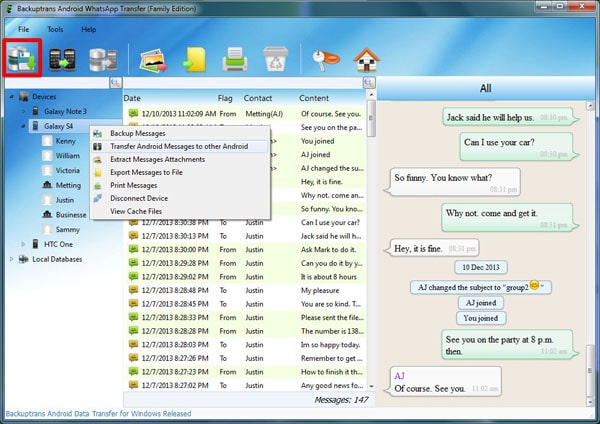
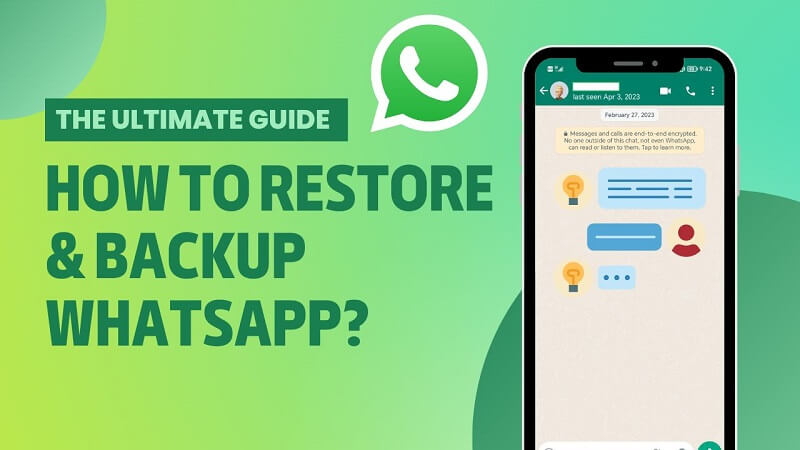
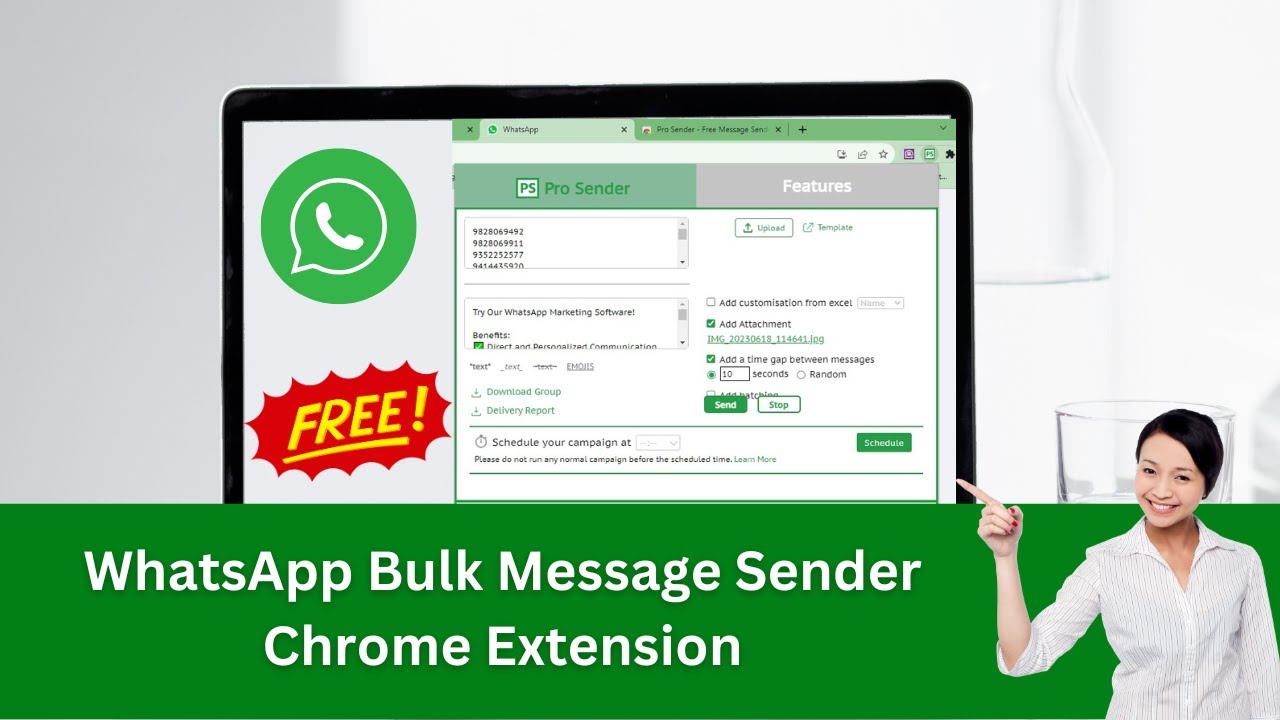
#whatsappautomation, #bulkwhatsapp, #whatsapptraining, #whatsappfeatures, #whatsappmarketing, #businessstrategies, #messageautomation, #whatsappmarketing, #whatsappbusiness, #bulkwhatsappmessages
If you have any questions about purchasing our software, please contact our admin at the support WA number.
- Author: ninjawasenderpro






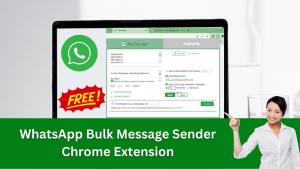

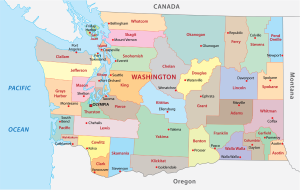
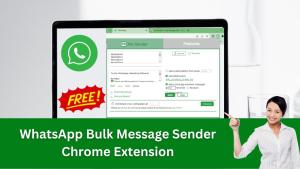
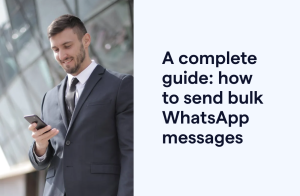




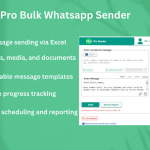







At the moment there is no comment