NINJA WA SENDER Pro is an incredibly powerful and versatile Chrome Extension specifically designed to revolutionize your WhatsApp marketing. It can effortlessly send bulk messages to your target audience, streamline and manage marketing campaigns, and track responses in real-time. A must-have for WhatsApp marketers like you, aiming to achieve greater efficiency, boost outreach, and enhance customer engagement. Feel free to contact us if you need any support or have questions about Ninja WA Sender Pro. We're here to help!
How to Backup WhatsApp Messages from iPhone to Computer Easily
- account_circle ninjawasenderpro
- calendar_month Thursday, 11 Sep 2025
- visibility 8
- comment 0 comment

In today’s digital age, WhatsApp has become an essential communication tool for both personal and professional use. With the increasing reliance on mobile devices, it’s crucial to ensure that your important conversations and data are backed up to avoid any potential loss. If you’re wondering how to transfer WhatsApp messages from your iPhone to a computer, this article will guide you through several effective methods, including using third-party tools like AnyTrans and MobileTrans.
Why Back Up WhatsApp Messages?
WhatsApp stores a wealth of information, including text messages, images, videos, and more. Losing this data can be devastating, especially if it contains critical business communications or personal memories. Backing up your WhatsApp messages to a computer provides a safe and accessible way to preserve this data. It also makes it easier to transfer your chats when switching to a new phone or recovering lost information.
Methods to Backup WhatsApp Messages from iPhone to PC
Method 1: Backup via AnyTrans
AnyTrans is a powerful tool designed to manage and transfer data between iOS devices and computers. Here’s how you can use it to back up your WhatsApp messages:
- Download AnyTrans on your computer.
- Connect your iPhone to the computer.
- Open AnyTrans and select the “Social Messages Manager” option.
- Choose the “Back Up WhatsApp” option.
- Click “Back Up Now” to save your WhatsApp messages to your computer.
- You can also choose to encrypt the backup or change the storage path.
This method allows for selective transfers, meaning you can choose which chats, videos, or pictures to back up. The process is quick and efficient, with the ability to transfer thousands of messages in just a minute.
Method 2: Backup via iTunes
iTunes is another option for backing up WhatsApp messages from your iPhone to a computer. However, it has some limitations compared to third-party tools:
- Connect your iPhone to your computer and open iTunes.
- Click on the device icon in iTunes.
- Select the “Summary” option.
- Click “Back Up Now” to save your WhatsApp messages to your computer.
Keep in mind that iTunes overwrites previous backups, so it’s best used for recent data only.
Method 3: Backup via Email
If you have a small number of messages to back up, sending them via email is a straightforward option:
- Open WhatsApp and go to the chat you want to back up.
- Tap the group subject or contact name.
- Scroll down and select “Email Conversation.”
- Choose whether to send the conversation with or without media.
- Enter your email address and click “Send.”
Once the email is sent, you can access it on your computer to view the backup. However, this method is time-consuming for large volumes of data.
Method 4: Backup via Data Recovery Tools
If you’ve accidentally deleted WhatsApp messages, data recovery tools like PhoneRescue can help:
- Download and install PhoneRescue on your computer.
- Connect your iPhone to the computer.
- Select “Recover from iOS Device” and start scanning.
- Preview and select the WhatsApp messages you want to recover.
- Click “To Computer” to transfer the selected messages.
This method is ideal for recovering lost data and offers a range of features for extracting various file types from your iPhone.
Bonus Tip: Backup via iCloud
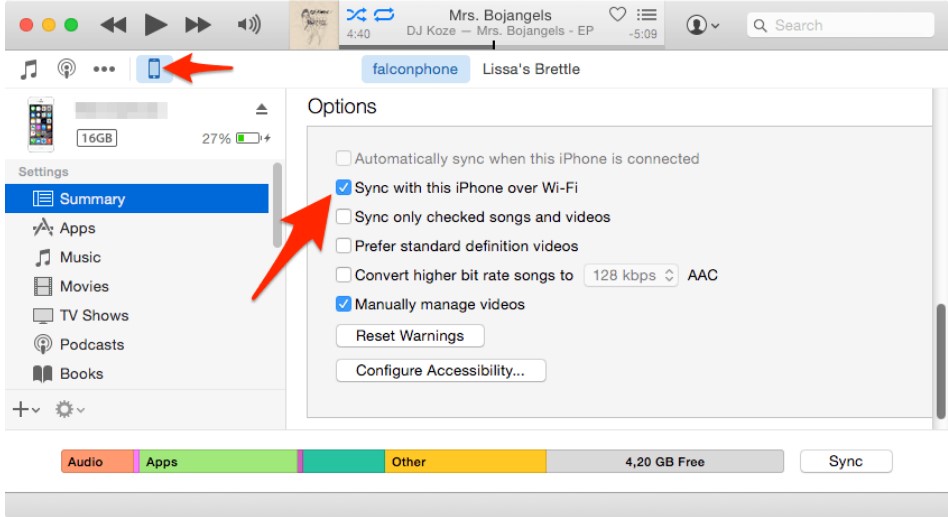
iCloud is a convenient option for backing up WhatsApp messages directly from your iPhone:
- Go to “Settings” > [your name] > iCloud.
- Ensure “iCloud Backup” is enabled.
- Open WhatsApp and go to “Settings” > “Chats” > “Chat Backup.”
- Enable “Auto Backup” and include videos if desired.
- Click “Back Up Now” to start the backup process.
To restore your WhatsApp data, simply reinstall WhatsApp on your new device and link it to the same iCloud account. Then, click “Restore Chat History” to retrieve your backup.
Comparing Backup Methods
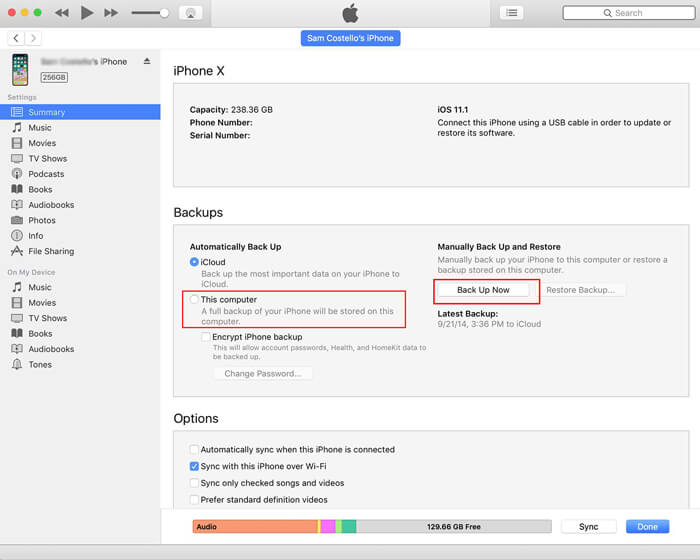
| Feature | AnyTrans | |
|---|---|---|
| Accessing files on your phone’s internal storage | No | Yes |
| Determines the cause of file loss or hitch | No | Yes |
| Stores backup copies in a separate folder | Yes | Yes |
| Can restore social apps and create backup records | No | Yes |
| Easy to operate | A bit complex | Easy |
| Selectively restore data | No | Yes |
| Transfer between iOS and Android | No | Yes |
As shown, AnyTrans offers a more comprehensive and user-friendly solution for backing up WhatsApp messages.
Tips for Effective WhatsApp Backup

- Regular Backups: Make it a habit to back up your WhatsApp messages regularly to ensure you never lose important data.
- Use Secure Storage: Store your backups in a secure location, such as an encrypted drive or cloud storage.
- Check for Updates: Keep your backup tools updated to ensure compatibility with the latest iOS versions.
- Selective Transfers: Use the selective transfer feature to back up only the data you need, saving time and storage space.
- Test Your Backups: Periodically test your backups to ensure they are working correctly and can be restored when needed.
Conclusion
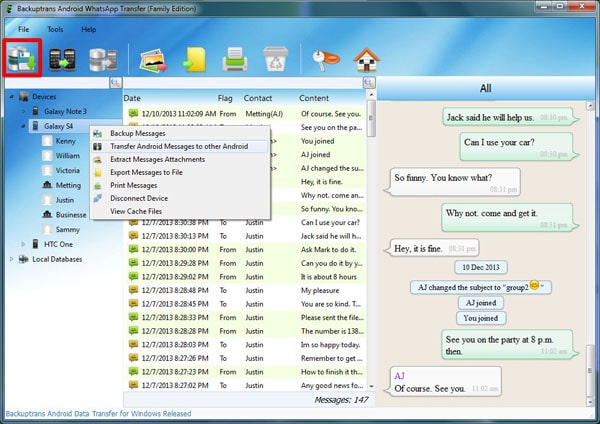
Backing up your WhatsApp messages from your iPhone to a computer is an essential step in protecting your valuable data. Whether you choose a third-party tool like AnyTrans, use iTunes, or opt for an email backup, there are multiple options available to suit your needs. By following the steps outlined in this article, you can ensure that your WhatsApp data remains safe and accessible, no matter what challenges you may face.
FAQs
-
Where is iPhone WhatsApp backup stored in PC?
iPhone WhatsApp backups are typically stored in iCloud or on your computer via iTunes. The exact location depends on the backup method you choose. -
How can I backup my WhatsApp on my iPhone without iCloud?
You can use iTunes or third-party tools like AnyTrans to back up WhatsApp from your iPhone to a computer. -
Can I restore WhatsApp messages from a backup?
Yes, you can restore WhatsApp messages by reinstalling WhatsApp on your new device and linking it to the same iCloud account or using a third-party backup tool. -
What is the best way to backup WhatsApp messages?
Using a third-party tool like AnyTrans is often the most convenient and reliable method for backing up WhatsApp messages. -
How long does it take to backup WhatsApp messages?
The time required depends on the amount of data and the backup method used. AnyTrans can transfer thousands of messages in just a minute. -
Can I backup WhatsApp messages to an external hard drive?
Yes, using a third-party tool like AnyTrans, you can store your WhatsApp backups on an external hard drive for added security. -
Is it possible to backup WhatsApp messages from an Android device?
Yes, you can use similar methods to back up WhatsApp messages from an Android device to a computer.
Tags
#whatsappautomation, #bulkmessage, #training, #latestfeatures, #whatsappmarketing, #businessstrategies, #messageautomation, #whatsappmarketing, #businesshack, #bulkmessaging
If you have any questions about the backup process or need assistance with our software, please contact our support team at Support WA Number.
- Author: ninjawasenderpro






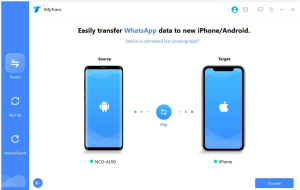
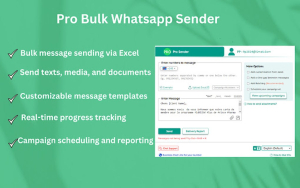

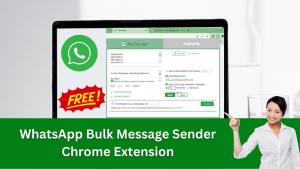
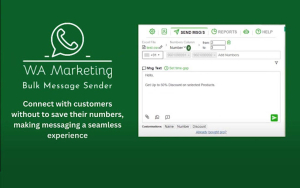






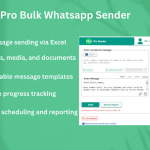






At the moment there is no comment