NINJA WA SENDER Pro is an incredibly powerful and versatile Chrome Extension specifically designed to revolutionize your WhatsApp marketing. It can effortlessly send bulk messages to your target audience, streamline and manage marketing campaigns, and track responses in real-time. A must-have for WhatsApp marketers like you, aiming to achieve greater efficiency, boost outreach, and enhance customer engagement. Feel free to contact us if you need any support or have questions about Ninja WA Sender Pro. We're here to help!
How to Add New Contacts in WhatsApp Web: A Complete Guide for US Users
- account_circle ninjawasenderpro
- calendar_month Thursday, 11 Sep 2025
- visibility 16
- comment 0 comment
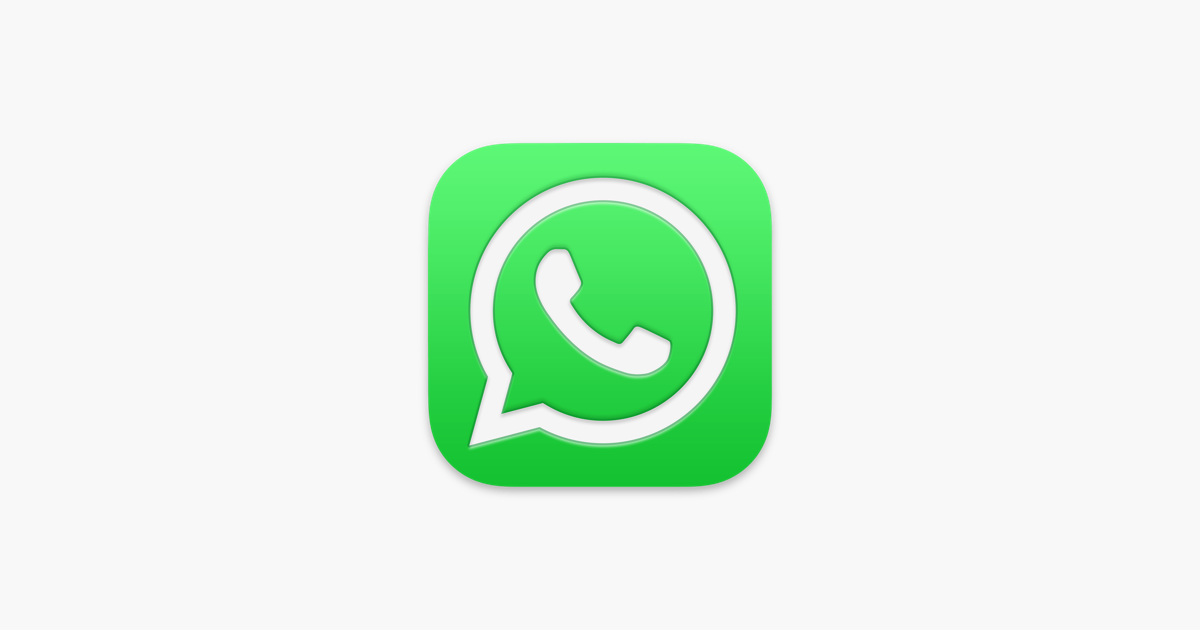
WhatsApp has become one of the most popular messaging platforms globally, allowing users to connect with friends, family, and businesses. However, when it comes to managing contacts on WhatsApp Web, many users face challenges. Unlike the mobile app, which offers a straightforward way to add new contacts, WhatsApp Web lacks a built-in feature for this task. This article will guide you through the process of adding new contacts on WhatsApp Web, including tips, tricks, and alternative methods.
What is the WhatsApp Bulk Message Sender Chrome Extension?
Before diving into how to add contacts on WhatsApp Web, it’s important to understand the tools that can enhance your messaging experience. One such tool is the WhatsApp Bulk Message Sender Chrome Extension, a powerful solution designed to help users send messages to multiple contacts at once. This extension is particularly useful for businesses, marketers, and individuals looking to automate their communication efforts.
The extension works by integrating with WhatsApp Web, allowing you to create and send bulk messages directly from your browser. It also includes features like contact management, message scheduling, and personalization options to make your campaigns more effective.
However, while the WhatsApp Bulk Message Sender Chrome Extension is a game-changer for mass communication, it’s essential to note that adding new contacts on WhatsApp Web remains a challenge unless you use third-party tools or extensions.
Why Adding Contacts on WhatsApp Web Matters
Adding new contacts on WhatsApp Web is crucial for several reasons:
- Efficiency: Managing contacts directly from your computer saves time.
- Accessibility: If you’re working on a desktop, having all your contacts in one place makes it easier to reach out.
- Integration: For those using the WhatsApp Bulk Message Sender Chrome Extension, having updated contacts ensures your messages reach the right people.
Despite these benefits, the official WhatsApp Web does not support direct contact addition. That’s where third-party solutions come into play.
Can I Add a Contact on WhatsApp Web?
As of now, WhatsApp Web does not have a built-in option to add new contacts. This means you cannot simply type in a phone number and name on your computer and expect it to sync with your WhatsApp account. However, there are workarounds, especially if you’re using the WhatsApp Bulk Message Sender Chrome Extension.
One of the most popular solutions is using InTouchApp, a third-party application that allows you to manage contacts across devices. InTouchApp works by syncing your contacts from your mobile device to your desktop, making it possible to add new contacts on WhatsApp Web.
How to Add New Contacts in WhatsApp Web
Here’s a step-by-step guide to adding new contacts on WhatsApp Web using the InTouchApp extension:
Step 1: Install InTouchApp
- Download and install InTouchApp from the Google Play Store (for Android) or the App Store (for iOS).
- On your desktop, install the InTouch Chrome Extension from the Chrome Web Store.
Step 2: Sync Your Contacts
- Open InTouchApp on your mobile device and allow access to your contacts.
- Tap the Plus icon > Scan QR Code.
- On your desktop, click the InTouch Chrome extension to display the QR code.
- Scan the QR code using the InTouchApp on your phone.
Step 3: Add a New Contact
- Once synced, open WhatsApp Web in a new tab or refresh the existing tab.
- Click the Plus icon at the top-left corner and select Add new contact.
- Enter the contact’s name and phone number, then click Save.
This process ensures that any new contact added on your desktop will be reflected in your WhatsApp Web account.
Tips to Maximize Your WhatsApp Marketing Efforts
If you’re using the WhatsApp Bulk Message Sender Chrome Extension, here are some tips to improve your marketing strategy:
- Personalize Messages: Use placeholders for names and other details to make your messages feel more personal.
- Avoid Spamming: Send messages only to interested recipients to avoid violating WhatsApp policies.
- Schedule Messages: Plan your campaigns ahead of time to ensure consistent engagement.
- Track Engagement: Monitor which messages get the best responses and refine your approach accordingly.
- Use Segmentation: Group your contacts based on interests, demographics, or behavior for targeted messaging.
Benefits of WhatsApp Marketing
WhatsApp is more than just a messaging app—it’s a powerful marketing tool. Here’s why:
- Direct Customer Engagement: WhatsApp allows for real-time communication, making it ideal for customer service and support.
- High Conversion Rates: With over 2 billion users, WhatsApp provides a massive audience for your business.
- Personalization at Scale: Tools like the WhatsApp Bulk Message Sender Chrome Extension let you send tailored messages to thousands of contacts effortlessly.
- Cost-Effective: Compared to traditional advertising methods, WhatsApp marketing is affordable and efficient.
The Future of WhatsApp Web
In a recent update, WhatsApp announced that users will soon be able to add and manage contacts directly from WhatsApp Web and even from Windows. This is a significant step forward, as it will eliminate the need for third-party apps like InTouchApp.
Additionally, WhatsApp is introducing the ability to save contacts exclusively to WhatsApp, which could be a game-changer for users who want to separate personal and business contacts. These updates are expected to roll out gradually, but they signal a shift toward a more user-friendly and integrated experience.
FAQs About WhatsApp Bulk Message Sender Chrome Extension
-
Can I add new contacts directly on WhatsApp Web?
No, the official WhatsApp Web does not support this feature. You’ll need to use a third-party app like InTouchApp. -
Is the WhatsApp Bulk Message Sender Chrome Extension safe?
Yes, as long as you download it from trusted sources and follow WhatsApp’s guidelines. -
How do I avoid getting banned on WhatsApp?
Avoid sending unsolicited messages, use proper formatting, and keep your messages relevant. -
Can I send bulk messages to non-contacts?
No, WhatsApp requires the recipient to be in your contact list before you can send them a message. -
What are the best practices for WhatsApp marketing?
Personalize messages, segment your audience, and monitor engagement regularly. -
Is there a limit to how many messages I can send?
Yes, WhatsApp has limits to prevent spam. Always respect these rules. -
How can I backup my WhatsApp data?
Use tools like Tenorshare iCareFone Transfer to back up and restore your chats and contacts.
Final Thoughts
While adding new contacts on WhatsApp Web may seem challenging, there are effective solutions available. Whether you’re using the WhatsApp Bulk Message Sender Chrome Extension or third-party tools like InTouchApp, the key is to stay informed and follow best practices.
With the upcoming updates from WhatsApp, the future of contact management looks promising. For now, take advantage of the tools at your disposal to streamline your communication and grow your business.
Start your WhatsApp marketing journey today—your customers are waiting!
#whatsappautomation, #bulkmessaging, #trainingandtutorial, #latestfeatures, #whatsapptrends, #businessstrategies, #messageautomation, #whatsappmarketing, #businesshack, #bulkmessage

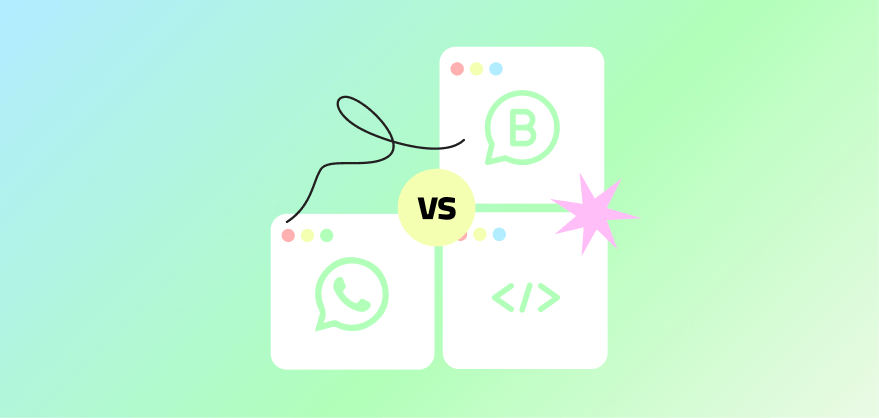
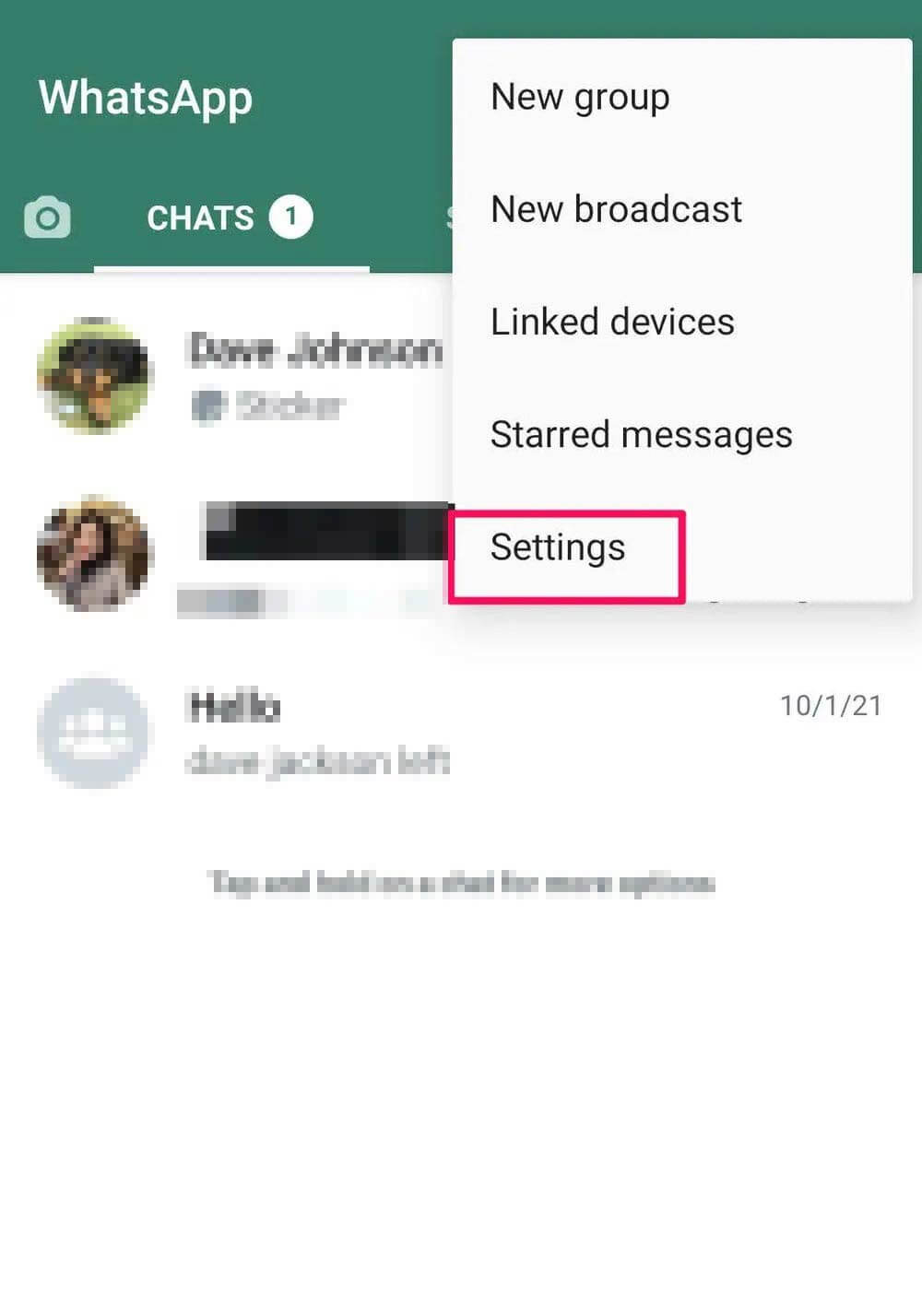

If you have any questions about purchasing our software, please contact us at the Support WA Number.
- Author: ninjawasenderpro






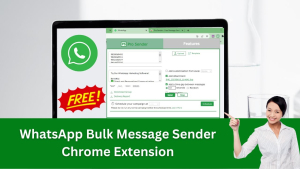

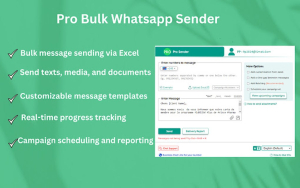

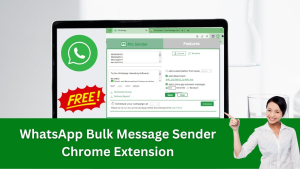
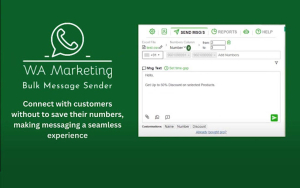




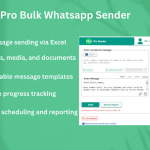







At the moment there is no comment