NINJA WA SENDER Pro is an incredibly powerful and versatile Chrome Extension specifically designed to revolutionize your WhatsApp marketing. It can effortlessly send bulk messages to your target audience, streamline and manage marketing campaigns, and track responses in real-time. A must-have for WhatsApp marketers like you, aiming to achieve greater efficiency, boost outreach, and enhance customer engagement. Feel free to contact us if you need any support or have questions about Ninja WA Sender Pro. We're here to help!
How to Back Up WhatsApp Chats on an iPhone (With or Without iCloud)
- account_circle ninjawasenderpro
- calendar_month Thursday, 11 Sep 2025
- visibility 12
- comment 0 comment
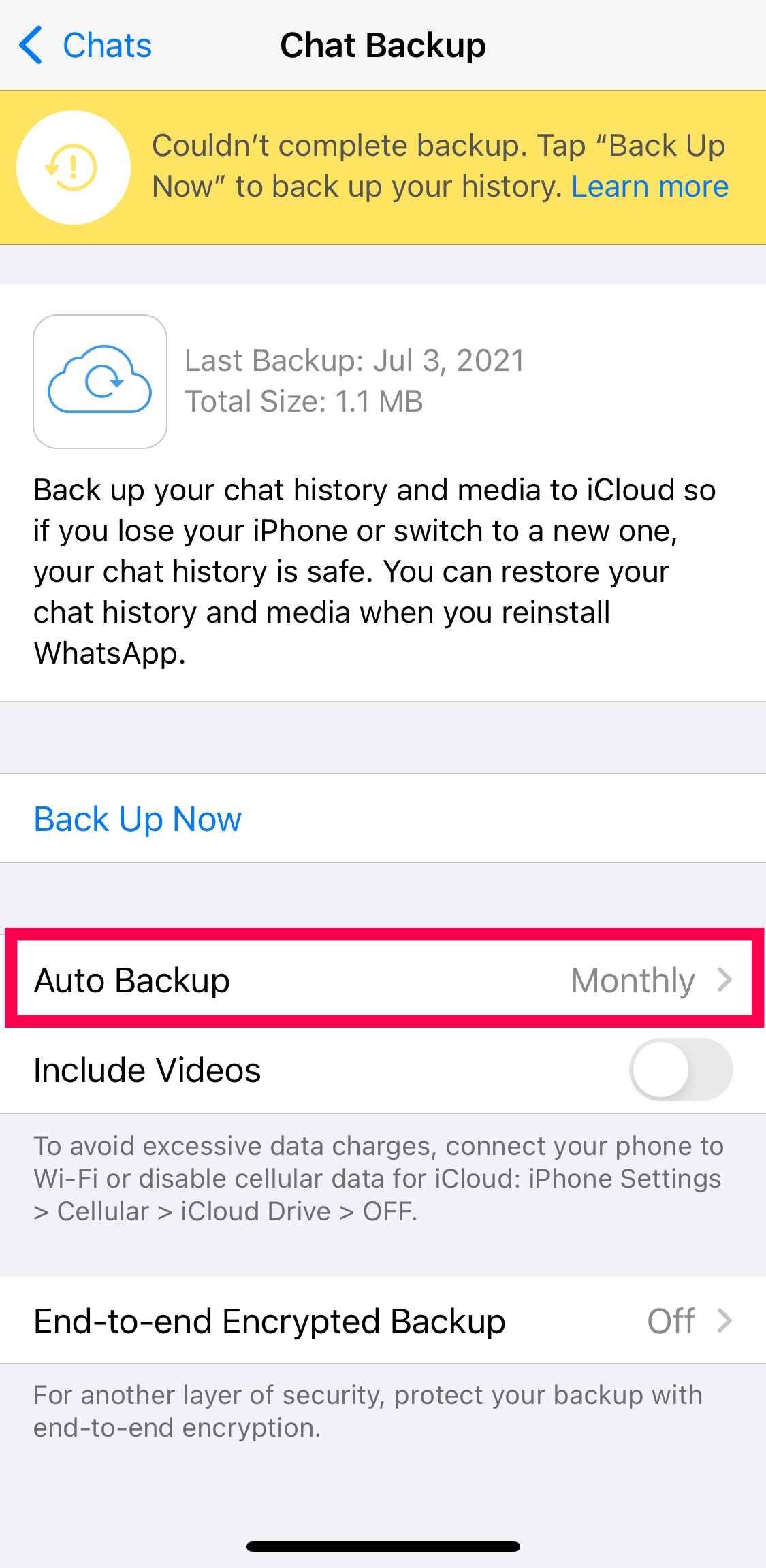
In today’s fast-paced digital world, communication apps like WhatsApp have become central to how we maintain our relationships, both personal and professional. Whether exchanging messages, sharing important files, or sending images and videos, WhatsApp holds a treasure trove of significant data for many users. Hence, backing up WhatsApp chats is essential, not just for preserving important conversations but also for ensuring that you can recover your data in case of device loss or malfunction.
For iPhone users, there are two primary methods for backing up WhatsApp chats: utilizing Apple’s iCloud service and creating local backups without iCloud. This article provides a comprehensive guide to both methods.
Understanding WhatsApp’s Backup Feature
Before diving into the specific methods, it’s important to understand how WhatsApp handles backups. WhatsApp allows users to back up their entire chat history, including text messages, images, videos, and voice messages. These backups are not stored on WhatsApp’s servers but rather on either Google Drive for Android users or iCloud for iPhone users.
Backup Types
- Chat Backups: These include all your conversations, whether they are one-on-one or in group chats.
- Media Backups: WhatsApp allows you to back up media files sent and received in your chats, ensuring you don’t lose photos, videos, or voice messages.
- Frequency of Backups: Users can choose to back up their chats daily, weekly, or monthly, or opt for manual backups to ensure that the latest conversations are stored.
Backing Up WhatsApp Chats Using iCloud

For most users, backing up WhatsApp chats using iCloud is the easiest and most efficient method. Follow these steps to ensure everything is backed up properly.
Step 1: Ensure iCloud is Set Up
- Open your iPhone and go to the Settings app.
- Sign in with Apple ID: Ensure you’re signed in with an Apple ID. If you haven’t signed in yet, you will need to create an account or log in.
- Enable iCloud Drive: Still in the Settings app, tap your name at the top, then select iCloud. Make sure that iCloud Drive is enabled, as this is where your backups will be stored.
Step 2: Set Up WhatsApp to Use iCloud
- Open WhatsApp: Launch the WhatsApp application from your home screen.
- Go to Settings: Tap on the Settings icon located at the bottom right corner.
- Select Chats: In the Settings menu, select Chats and then tap on Chat Backup.
- Backup Settings: Here, you can choose to back up your data to iCloud. You’ll see options for Auto Backup. Select your desired frequency (Daily, Weekly, Monthly) or choose Off if you prefer manual backups.
Step 3: Initiating a Manual Backup
- Tap Back Up Now: If you wish to create an immediate backup, tap on Back Up Now.
- Include Videos: There is an option to include videos in your backup. If you wish to include them, toggle the switch next to Include Videos.
- Check Backup Status: After you initiate the backup, you can review the progress and verify that the process completes successfully.
Step 4: Restore from iCloud Backup
In case you need to restore your WhatsApp chats on the same or a different iPhone:
- Install WhatsApp: Download and install WhatsApp from the App Store.
- Verify Your Number: Open WhatsApp and verify your phone number. Make sure it matches the number you used during the backup.
- Restore Chats: After verification, a prompt will ask if you wish to restore your chat history from iCloud. Tap on Restore Chat History to proceed.
Backing Up WhatsApp Chats Without iCloud
For users who want to back up their WhatsApp chats without relying on iCloud, there are alternative methods available. These methods may involve using local backups on your computer or utilizing third-party applications. Let’s explore a detailed step-by-step process for both approaches.
Method 1: Creating a Local Backup on Your Computer
- Use iTunes/Finder: Connecting your iPhone to a computer can save your WhatsApp data directly.
- Connect Your iPhone: Use a USB cable to connect your iPhone to your computer.
- Open iTunes (for Windows or macOS Mojave and earlier) or Finder (for macOS Catalina and later).
- Select Your Device: In iTunes, click on the device icon in the upper left corner. In Finder, your iPhone will appear in the sidebar.
- Create a Backup: In iTunes, under the Backups section, choose This Computer and click Back Up Now. In Finder, click on Back Up All of the Data on Your iPhone to This Mac and hit Back Up Now.
- Encrypt Backup (Optional): For security, consider selecting the Encrypt iPhone Backup option. This will protect your backup with a password, ensuring the privacy of your data.
Method 2: Using Third-Party Applications
Several third-party applications allow iPhone users to back up their WhatsApp data without using iCloud. Options like Dr.Fone – WhatsApp Transfer, iMazing, or Tenorshare UltData can extract WhatsApp data directly from the device and save it on your computer. Here’s a brief overview:
- Download and Install Third-Party Tool: Visit the official website of the application. Download and install the software on your computer.
- Connect Your Device: Just like with iTunes, connect your iPhone to the computer using a USB cable.
- Launch the Application: Open the tool you installed and select the option for backing up WhatsApp data.
- Follow On-Screen Instructions: Most applications will lead you through a step-by-step process to select what data you wish to back up. Follow the prompts to ensure your data is saved properly.
- Check Backup Location: Determine where the application saves your backup files; usually, there will be an option to choose a destination folder on your computer.
Tips for Effective WhatsApp Backup Management
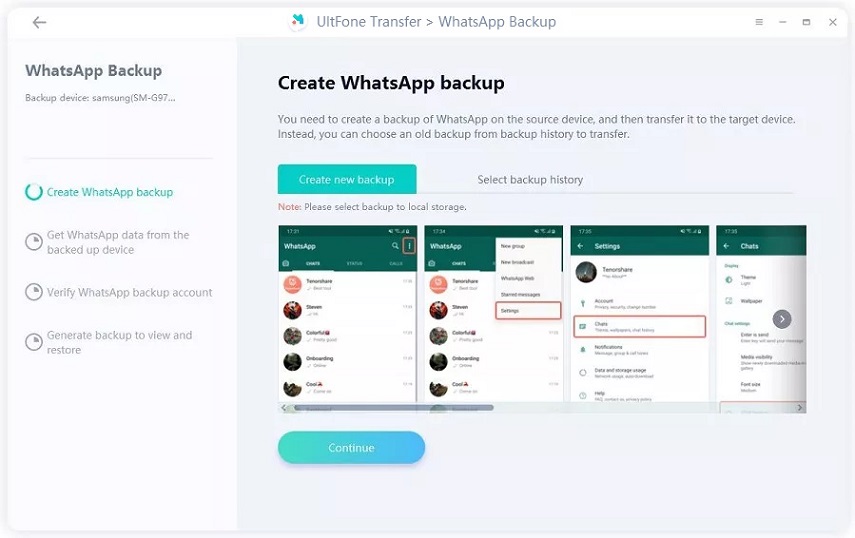
Regular backups are crucial for maintaining the integrity of your data. Here are some tips to help you manage your WhatsApp backups effectively:
- Regular Backups: Whether through iCloud or local storage, ensure that you back up your chats regularly. Set a schedule that works for you.
- Capacity Check: Regularly check your iCloud storage space. If you’re running low, consider cleaning up unnecessary files to make room for future backups.
- Security: If utilizing third-party applications, read reviews and ensure the software is reputable. Always prioritize keeping your data secure.
- Check Backups: Occasionally, verify that your backups are being created successfully. Open WhatsApp settings to see the most recent backup timestamp.
Conclusion
Backing up your WhatsApp chats on an iPhone is an essential process that guarantees your data isn’t lost due to unforeseen circumstances. Utilizing iCloud provides a simple and integrated way to manage backups, while local options through iTunes or third-party applications cater to those who wish for more control over their data.
By following the comprehensive instructions in this article, you can back up your WhatsApp chats effectively, ensuring that precious memories, important conversations, and vital information remain safe. Secure your data today to avoid the stress of loss tomorrow!
FAQs
- What is the best way to back up WhatsApp on an iPhone?
-
The best way to back up WhatsApp on an iPhone is by using iCloud. It is convenient and ensures your data is securely stored in the cloud.
-
Can I back up WhatsApp without using iCloud?
-
Yes, you can back up WhatsApp without using iCloud by using local backups on your computer or third-party applications.
-
How often should I back up my WhatsApp chats?
-
It’s recommended to back up your WhatsApp chats regularly, such as daily or weekly, to minimize the risk of data loss.
-
What happens if I lose my iPhone and don’t have a backup?
-
If you lose your iPhone and don’t have a backup, you may lose all your WhatsApp chats and media unless you have a previous backup.
-
Can I restore my WhatsApp chats from a backup?
-
Yes, you can restore your WhatsApp chats from a backup if you have one. Simply reinstall WhatsApp and follow the restoration process.
-
How do I know if my WhatsApp backup was successful?
-
You can check the last backup time under WhatsApp settings to confirm that your backup was successful.
-
Is it possible to encrypt my WhatsApp backup?
- Yes, you can enable end-to-end encrypted backups for extra security. This requires setting a password or encryption key.
#whatsappautomation, #bulkmessaging, #trainingandtutorial, #latestfeatures, #whatsapptrends, #businessstrategies, #messageautomation, #whatsappmarketing
- Author: ninjawasenderpro







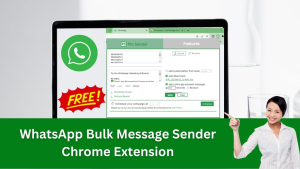

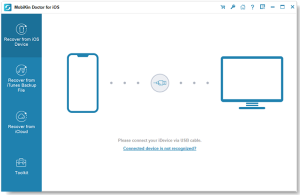
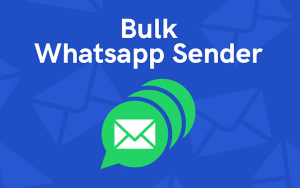
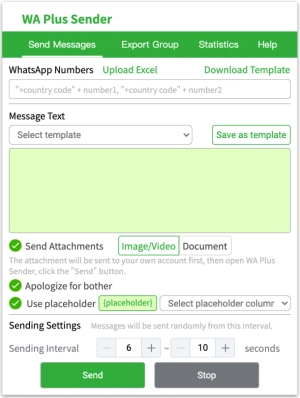





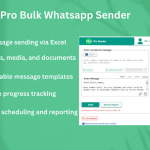









At the moment there is no comment