NINJA WA SENDER Pro is an incredibly powerful and versatile Chrome Extension specifically designed to revolutionize your WhatsApp marketing. It can effortlessly send bulk messages to your target audience, streamline and manage marketing campaigns, and track responses in real-time. A must-have for WhatsApp marketers like you, aiming to achieve greater efficiency, boost outreach, and enhance customer engagement. Feel free to contact us if you need any support or have questions about Ninja WA Sender Pro. We're here to help!
How to Transfer WhatsApp from iPhone to Android: A Comprehensive Guide
- account_circle ninjawasenderpro
- calendar_month Thursday, 11 Sep 2025
- visibility 9
- comment 0 comment
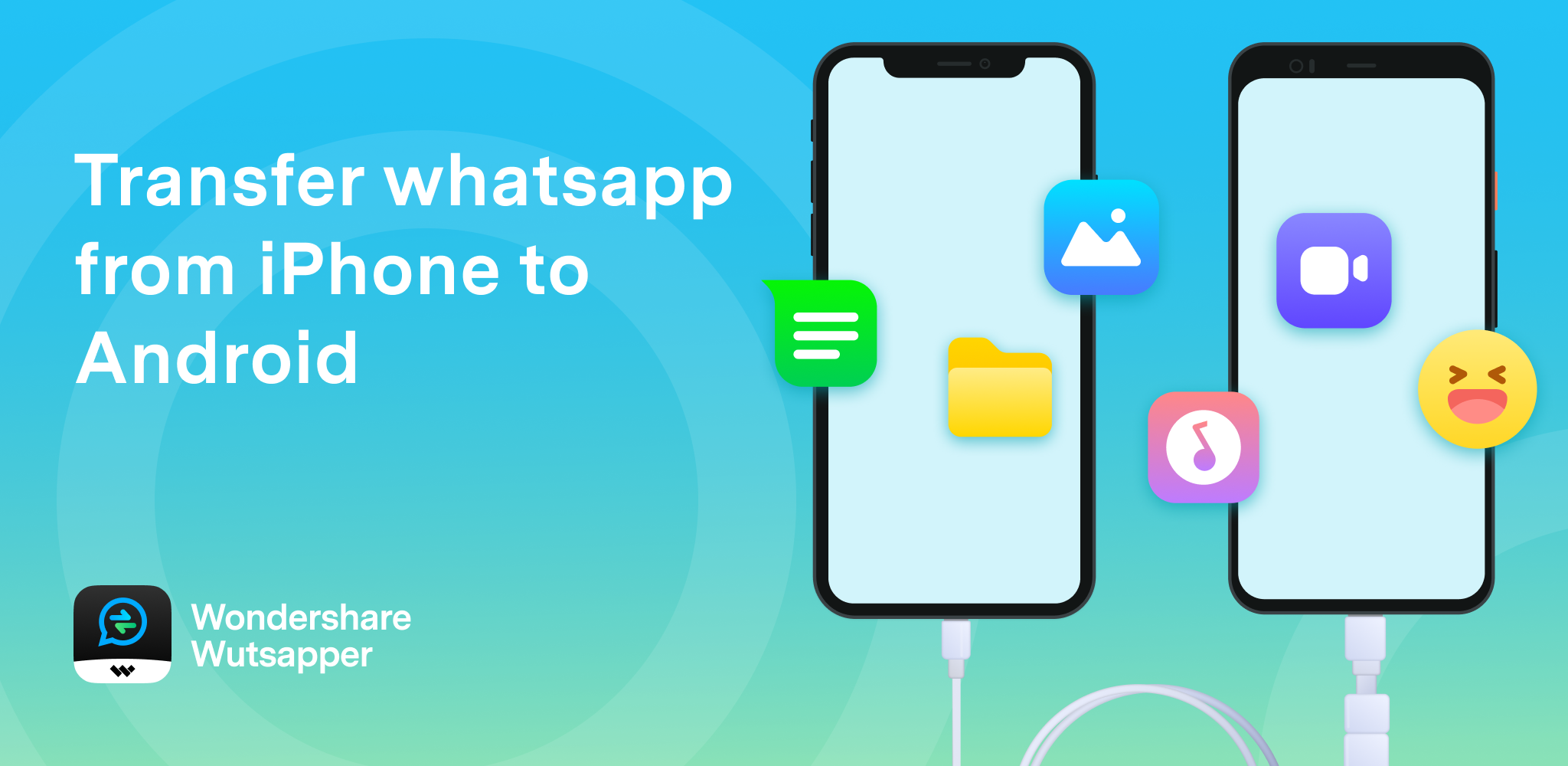
WhatsApp is one of the most popular messaging apps globally, with over 2.5 billion users. However, transferring your WhatsApp data from an iPhone to an Android device can be a bit tricky due to differences in operating systems and cloud storage platforms. This article will guide you through the process, including both free and paid methods, and provide tips on how to make the transfer smooth and efficient.
Understanding the Challenges
Transferring WhatsApp data between iOS and Android devices isn’t as straightforward as moving data within the same platform. While Apple’s iCloud and Google Drive offer cloud backups for WhatsApp, they don’t support cross-platform transfers. This means that if you’re switching from an iPhone to an Android device, you might lose your chat history unless you use specific tools or methods.
Key Questions Addressed
-
What is the WhatsApp Bulk Message Sender Chrome Extension and how does it work?
The WhatsApp Bulk Message Sender Chrome extension allows users to send messages to multiple contacts at once. It works by integrating with WhatsApp Web, enabling users to draft and send messages efficiently. -
Who can benefit from using the WhatsApp Bulk Message Sender extension?
Businesses, marketers, and individuals who need to communicate with large groups can benefit from this tool. It’s ideal for sending promotional messages, reminders, or updates. -
How can the WhatsApp Bulk Message Sender extension help increase my marketing reach?
By automating message sending, the extension saves time and ensures consistent communication with a larger audience.
Steps to Transfer WhatsApp from iPhone to Android
1. Use the Built-in Transfer Feature (Android 12+)
If your Android phone runs Android 12 or newer, you can use the built-in feature to transfer WhatsApp data from your iPhone. Here’s how:
Steps:
- Reset Your Android Device: Ensure your new Android device is factory reset.
- Connect Your Devices: Use a USB-C to Lightning cable to connect your iPhone and Android.
- Follow On-Screen Instructions: When prompted, tap “Copy from iPhone” and follow the steps.
- Scan the QR Code: Use your iPhone to scan the QR code displayed on your Android device.
- Start the Transfer: Tap “Start” on your iPhone to begin the process.
2. Use DroidKit for One-Click Transfer
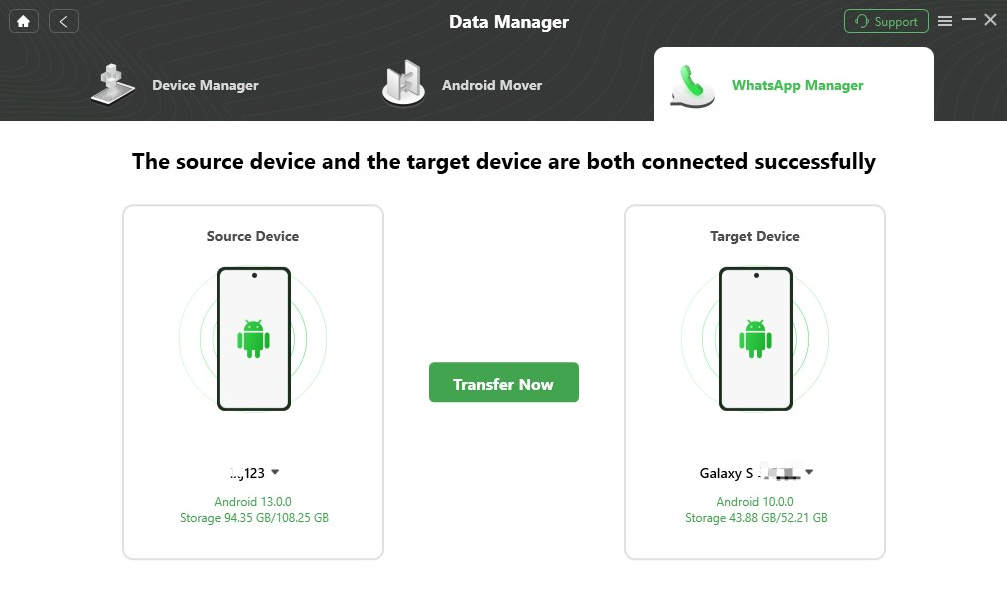
DroidKit is a professional tool that allows you to transfer WhatsApp data between devices quickly. Here’s how to use it:
Steps:
- Download DroidKit: Install the software on your computer.
- Select WhatsApp Manager: Choose the WhatsApp Manager option under Data Manager.
- Transfer Now: Click “Transfer Now” and connect both your iPhone and Android.
- Migrate Now: Follow the on-screen instructions to complete the transfer.
3. Transfer via Email
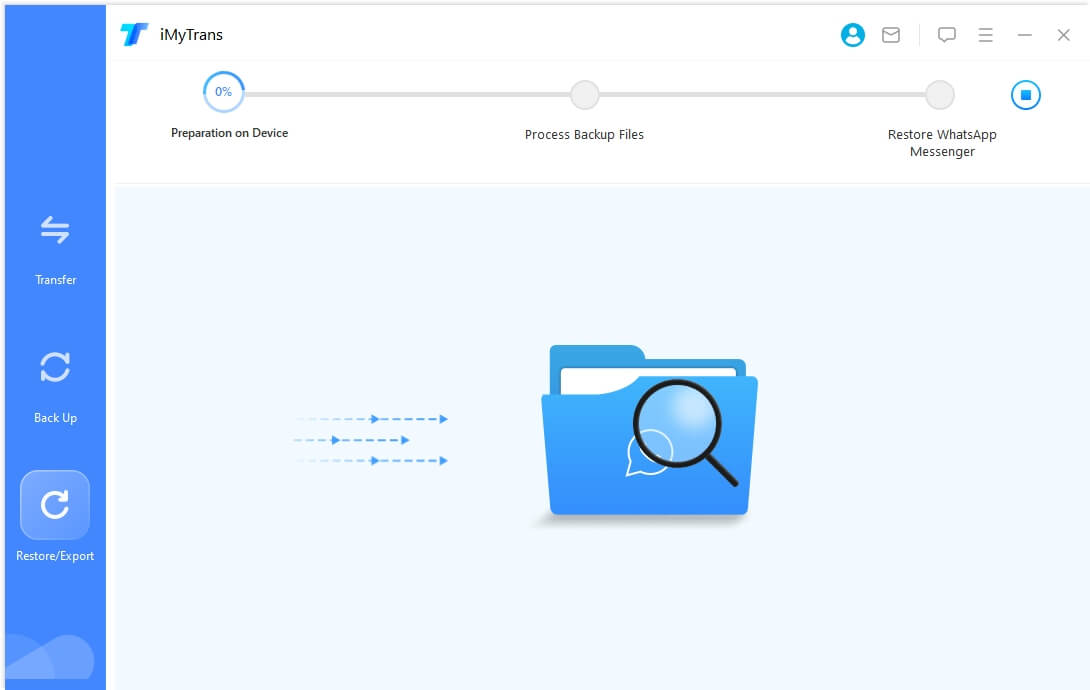
You can also transfer individual chats via email. This method is useful for transferring specific conversations.
Steps:
- Select the Conversation: Open the chat you want to transfer.
- Export Chat: Tap “More” > “Export Chat” > “Mail.”
- Send to Android: Enter the email address of your Android device and send the chat.
4. Restore from Backup
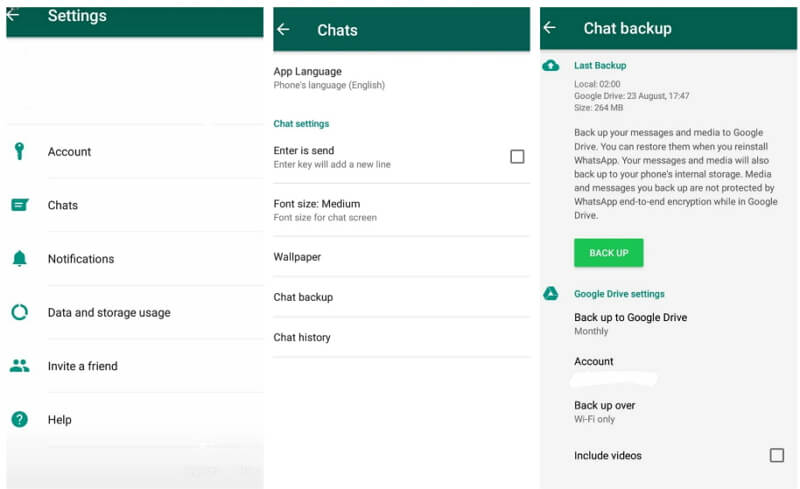
If you have a backup of your WhatsApp data, you can restore it on your Android device.
Steps:
- Back Up on iPhone: Go to Settings > Chats > Chat Backup > Back Up Now.
- Restore on Android: Log into WhatsApp on your Android device and choose “Restore from Backup.”
5. Use WazzapMigrator
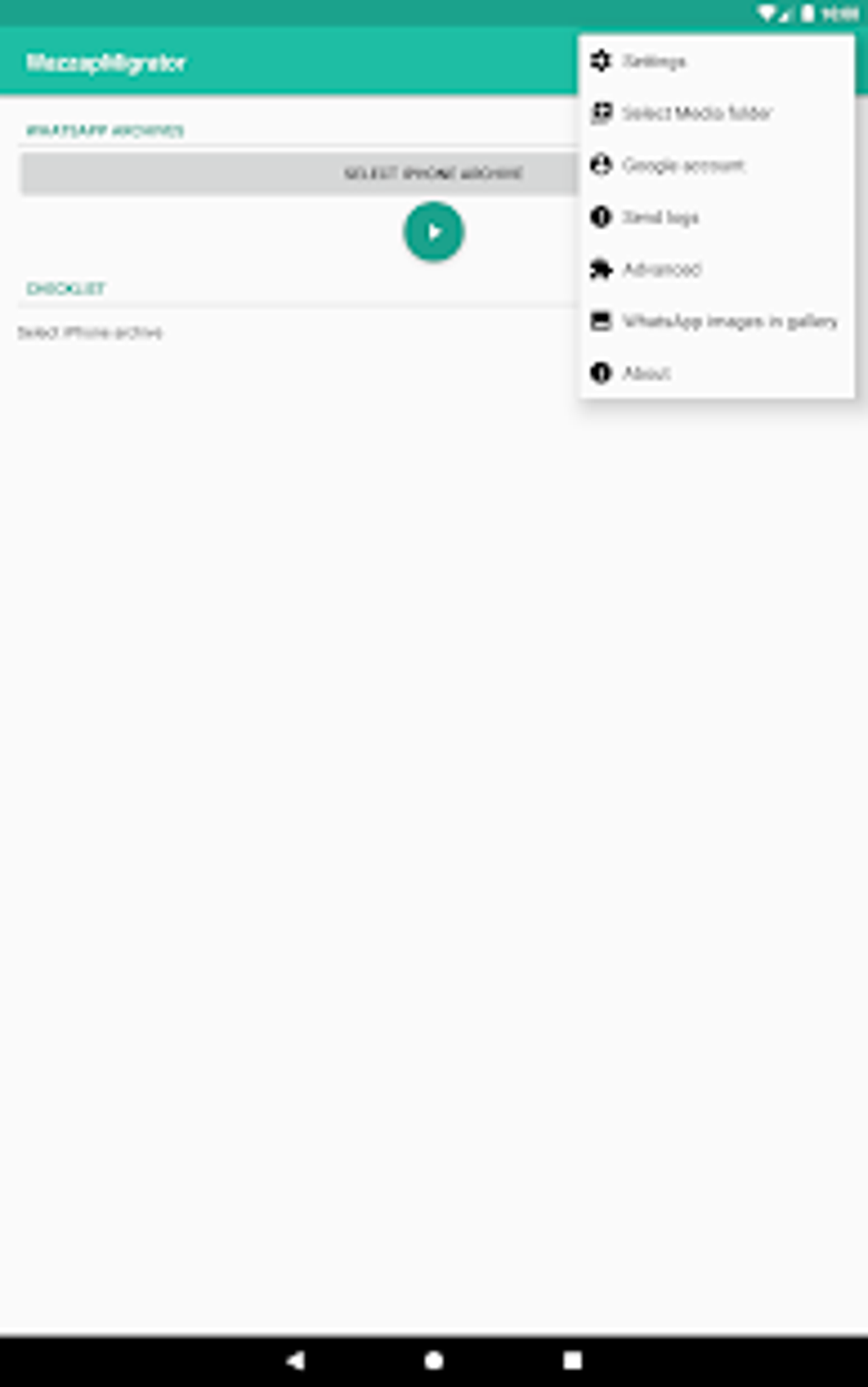
WazzapMigrator is another tool that allows you to transfer WhatsApp data from iOS to Android. However, it requires more technical knowledge.
Steps:
- Backup with iTunes: Connect your iPhone to iTunes and back up your device.
- Use iBackup Viewer: Download and install iBackup Viewer to access the backup.
- Export Data: Locate the WhatsApp database and export it.
- Import on Android: Use WazzapMigrator on your Android device to import the data.
Tips for a Smooth Transfer
- Keep Your iPhone Unlocked: Ensure your iPhone remains unlocked during the transfer process.
- Use a Stable Internet Connection: A reliable internet connection is essential for successful transfers.
- Factory Reset Your Android: If your Android device has already been set up, factory reset it before transferring data.
- Check Compatibility: Ensure your Android device meets the requirements for the transfer method you choose.
Benefits of WhatsApp Marketing
WhatsApp marketing offers several advantages, including:
- Direct Customer Engagement: Reach customers directly through their preferred communication channel.
- High Conversion Rates: Personalized messages can lead to higher engagement and conversion rates.
- Personalization at Scale: Use automation tools to send tailored messages to large audiences.
FAQs
-
Can I backup WhatsApp messages to the cloud?
Yes, iPhone users can back up WhatsApp messages to iCloud, while Android users rely on Google Drive. -
Can I use multiple phones with one WhatsApp account?
Yes, you can use both Android and iOS devices as linked devices for WhatsApp. -
How many WhatsApp linked devices can I have?
You can have up to four linked devices on WhatsApp, aside from your primary device. -
Do I need a cable to transfer my WhatsApp messages from iOS to Android?
Yes, a physical cable is required if you want to transfer WhatsApp messages between iOS and Android. -
Is there a free way to transfer WhatsApp from iPhone to Android?
Yes, the latest version of WhatsApp offers a free feature for transferring data between platforms. -
What should I do if my transfer fails?
Ensure your devices are connected properly, and check for any software updates. -
Can I transfer WhatsApp data without losing my call history?
Unfortunately, call history may not be transferred during the process.
Conclusion
Switching from an iPhone to an Android device doesn’t mean you have to lose your WhatsApp chat history. With the right tools and methods, you can seamlessly transfer your data. Whether you choose a built-in feature, a third-party tool like DroidKit, or a manual method, the key is to follow the steps carefully and ensure compatibility. By leveraging these techniques, you can maintain your communication and continue building meaningful relationships with your contacts.
Final Thoughts
Whether you’re an entrepreneur, a marketer, or just someone looking to switch devices, transferring your WhatsApp data shouldn’t be a barrier. With the right approach, you can keep your conversations intact and continue growing your business or personal connections. Don’t let technical challenges hold you back—embrace the power of WhatsApp and take control of your digital communication.
Contact Support
If you have any questions about the software or need assistance with the transfer process, please contact our support team at [Support WA Number].
#whatsappautomation, #bulkmessage, #training, #latestfeatures, #whatsapp, #businessstrategies, #messageautomation, #whatsappmarketing
- Author: ninjawasenderpro







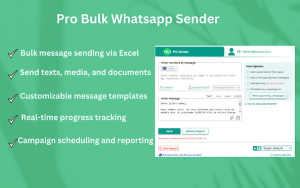

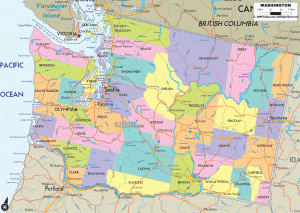
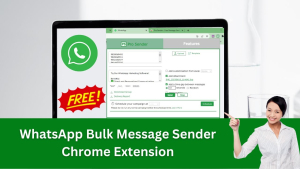
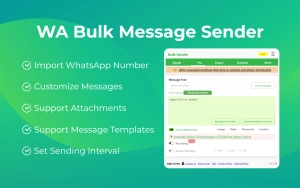
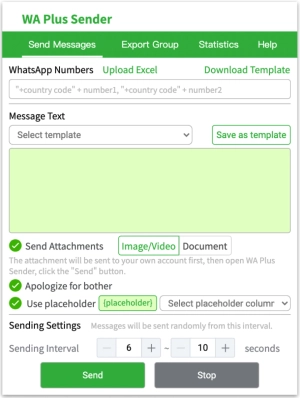





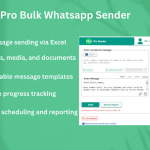








At the moment there is no comment