NINJA WA SENDER Pro is an incredibly powerful and versatile Chrome Extension specifically designed to revolutionize your WhatsApp marketing. It can effortlessly send bulk messages to your target audience, streamline and manage marketing campaigns, and track responses in real-time. A must-have for WhatsApp marketers like you, aiming to achieve greater efficiency, boost outreach, and enhance customer engagement. Feel free to contact us if you need any support or have questions about Ninja WA Sender Pro. We're here to help!
How to Transfer WhatsApp Chats from iPhone to Android: A Comprehensive Guide
- account_circle ninjawasenderpro
- calendar_month Thursday, 11 Sep 2025
- visibility 13
- comment 0 comment
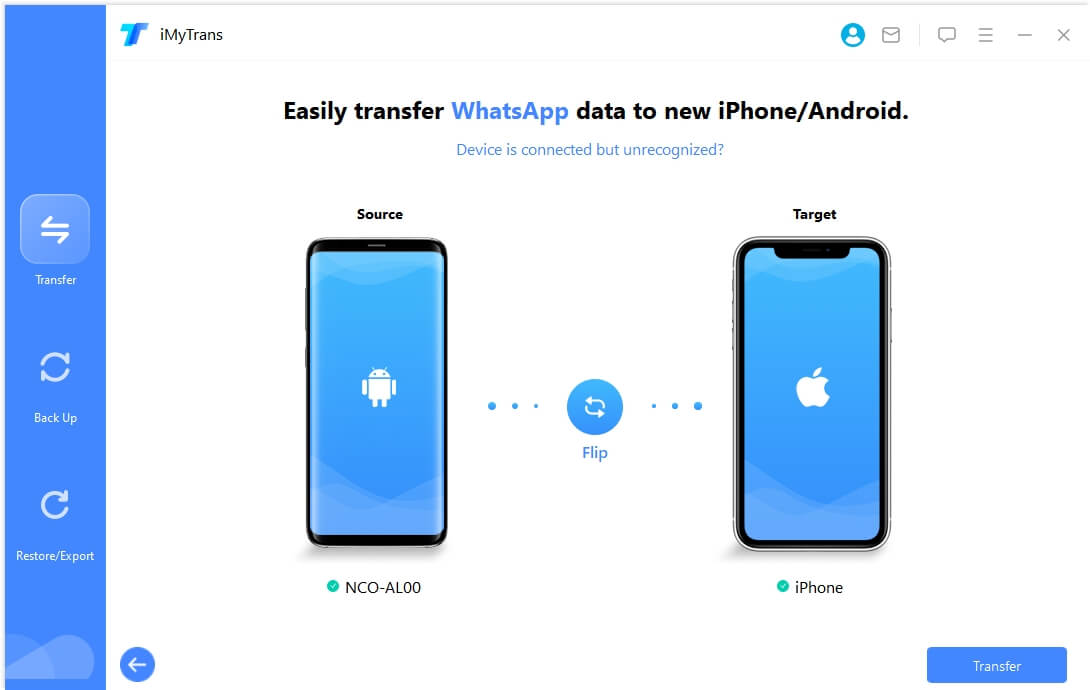
Transferring WhatsApp chats from an iPhone to an Android device can be a daunting task, especially when dealing with encrypted data and platform-specific limitations. However, with the right tools and methods, it’s entirely possible to move your messages, media, and contacts seamlessly. In this article, we’ll explore the best ways to transfer WhatsApp data from iOS to Android, including step-by-step guides, tips, and expert insights.
Understanding the Challenges of Transferring WhatsApp Data
WhatsApp is one of the most popular messaging apps globally, but its encryption and platform-specific backups make transferring data between iOS and Android challenging. Unlike other apps, WhatsApp doesn’t allow direct cloud-to-cloud transfers between iCloud and Google Drive. This means users often have to rely on third-party tools or manual processes to move their chat history, photos, videos, and more.
Key Considerations Before Starting the Transfer
![]()
Before you begin, ensure that:
- Your new Android device is either brand new or has been factory reset.
- You have a USB-C to Lightning cable or an OTG adapter.
- Both devices are connected to a stable Wi-Fi network.
- Your iPhone is unlocked during the transfer process.
Now, let’s dive into the top methods for transferring WhatsApp data from iPhone to Android.
6 Methods to Transfer WhatsApp Chats from iPhone to Android
1. Using Mutsapper for a Seamless Transfer
Mutsapper is a powerful tool that allows you to transfer WhatsApp data directly from your iPhone to your Android device without needing a computer or performing a factory reset. It supports iOS 26 and Android 16, making it compatible with most modern devices.
Steps to Use Mutsapper:
- Connect your iPhone and Android device using a USB-C to Lightning or OTG cable.
- Authorize Mutsapper to access your iPhone.
- Start copying the data backup from your iPhone to your Android device.
- Log in to WhatsApp on your Android device and follow the guided tutorial to restore your data.
Pros:
– No need for a laptop.
– Can merge data from both devices.
– Simple and straightforward process.
Cons:
– Requires an OTG cable if you don’t already have one.
2. Official Method for Android 12+
With the release of Android 12, Google introduced a built-in feature that allows users to transfer WhatsApp data from an iPhone to an Android device. This method requires a factory reset on your Android phone.
Steps to Use the Official Method:
- Factory reset your Android device.
- Ensure both devices have the latest version of WhatsApp.
- Connect your iPhone to your Android device via a USB-C to Lightning cable.
- Follow the prompts to scan the QR code and start the transfer.
Pros:
– No need for third-party apps.
– Safe and free.
Cons:
– Only works on Android 12+.
– Cannot merge WhatsApp data from both devices.
3. Using MobileTrans – WhatsApp Transfer

MobileTrans is a versatile tool that allows you to transfer WhatsApp data, contacts, and media between iOS and Android devices. It offers a one-click solution for moving your data without a factory reset.
Steps to Use MobileTrans:
- Launch MobileTrans on your PC and connect both devices.
- Select “App Transfer > WhatsApp” and click “Start.”
- Wait for the transfer to complete and verify the data on your Android device.
Pros:
– Supports multiple file types (messages, photos, videos).
– Easy to use and fast.
Cons:
– Requires a computer for the transfer process.
4. Using Chat Backup and Restore
If you’ve backed up your WhatsApp data to iCloud, you can use tools like MobileTrans to restore those backups to your Android device. While this method isn’t as straightforward as others, it’s still a viable option.
Steps to Use Chat Backup:
- Back up your WhatsApp data to iCloud on your iPhone.
- Use MobileTrans to download the backup to your computer.
- Connect your Android device and restore the backup.
Pros:
– No need to manually transfer each file.
– Reduces the risk of data loss.
Cons:
– Not all data may be transferred.
– Requires a computer.
5. Emailing WhatsApp Chats
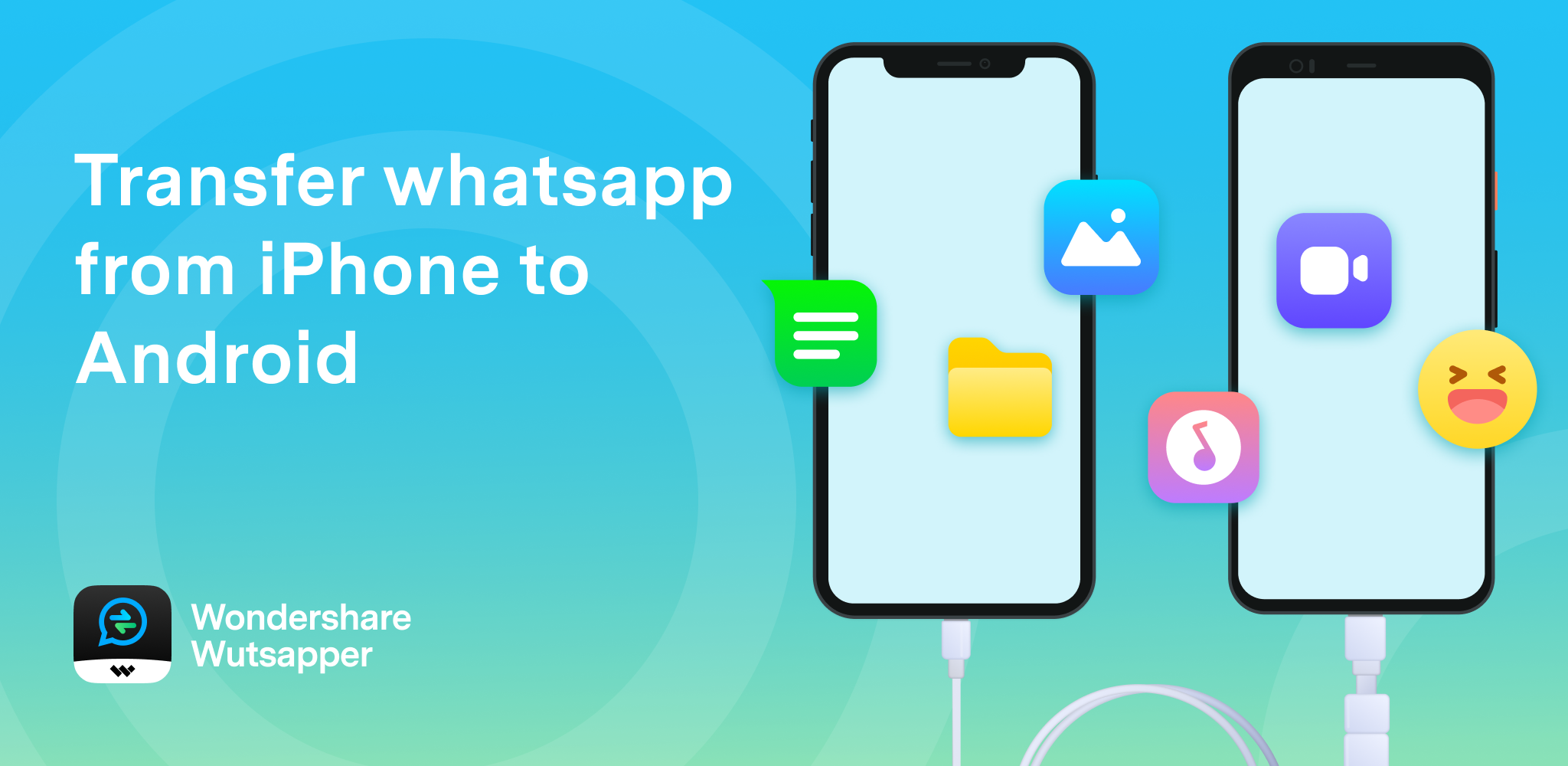
You can also transfer WhatsApp chats by emailing them directly from your iPhone. While this method won’t sync with WhatsApp on your Android device, it’s a quick way to save important conversations.
Steps to Email WhatsApp Chats:
- Open WhatsApp on your iPhone and go to Settings > Chat Settings.
- Tap “Email Chat” and select the conversation you want to email.
- Choose whether to include media or not.
- Send the email to yourself and open it on your Android device.
Pros:
– Simple and quick.
– Allows you to save specific chats.
Cons:
– Not synced with WhatsApp on Android.
– May take time for large files.
6. Using WazzapMigrator
WazzapMigrator is another third-party tool that allows you to transfer WhatsApp data from an iPhone to an Android device. It supports various file types, including media, documents, and GPS information.
Steps to Use WazzapMigrator:
- Back up your iPhone using iTunes.
- Download and run WazzapMigrator Lite on your computer.
- Export the necessary files and transfer them to your Android device.
- Install WazzapMigrator on your Android device and restore the data.
Pros:
– Supports a wide range of file types.
– Active technical support.
Cons:
– May face compatibility issues with newer Android versions.
– Some users report missing messages.
Tips for a Successful WhatsApp Transfer

To ensure a smooth transfer process, consider the following tips:
- Always back up your data before starting the transfer.
- Keep your iPhone unlocked during the entire process.
- Use a reliable USB cable to avoid connection issues.
- Check for any updates on both your iPhone and Android device.
- If using third-party tools, ensure they are trustworthy and secure.
Why Transfer WhatsApp Chats?
Transferring WhatsApp chats from an iPhone to an Android device is essential for several reasons:
- Direct Customer Engagement: WhatsApp allows businesses to communicate directly with customers, increasing engagement and loyalty.
- High Conversion Rates: Personalized messages and timely responses can significantly boost conversion rates.
- Personalization at Scale: With the right tools, you can send personalized messages to a large audience efficiently.
FAQs About Transferring WhatsApp Chats
Q: Can I transfer my WhatsApp chats and media from an iPhone to an Android device?
A: Yes, it’s possible using third-party tools like Mutsapper or MobileTrans.
Q: What is the recommended method to transfer WhatsApp from iPhone to Android?
A: For a seamless experience, tools like MobileTrans or Mutsapper are highly recommended.
Q: Are there any limitations or risks involved in transferring WhatsApp from iPhone to Android?
A: While the process is feasible, some data may not transfer perfectly due to encryption. Always back up your data before starting.
Q: Can I use multiple phones with one WhatsApp account?
A: Yes, you can use both Android and iOS devices as linked devices for WhatsApp.
Q: Do I need a cable to transfer my WhatsApp messages from iOS to Android?
A: Yes, a physical cable is required for most methods.
Q: Is there a free way to transfer WhatsApp data from iPhone to Android?
A: The official method for Android 12+ is free, but other methods may require paid tools.
Q: How long does it take to transfer WhatsApp data from iPhone to Android?
A: The time depends on the size of your backup, but it typically takes just a few minutes.
Final Thoughts
Switching from an iPhone to an Android device doesn’t mean you have to lose your WhatsApp chat history. With the right tools and methods, you can easily transfer your messages, media, and contacts to your new device. Whether you choose a third-party app like Mutsapper or the official Android 12+ method, the key is to plan ahead and ensure a smooth transition.
Don’t let the fear of losing your data hold you back. With the right approach, you can enjoy the benefits of WhatsApp on your new Android device while keeping all your important conversations intact.
Contact Support
If you have any questions or need assistance with purchasing our software, please contact us at [Support WA Number].
#whatsappautomation, #bulkmessaging, #trainingandtutorial, #latestfeatures, #whatsapptrends, #businessstrategies, #messageautomation, #whatsappmarketing
- Author: ninjawasenderpro






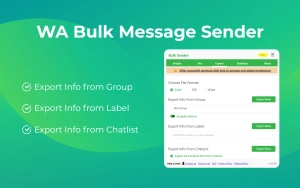
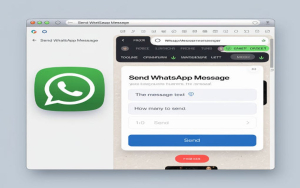
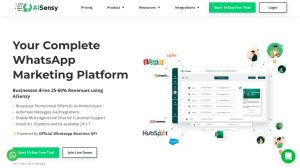

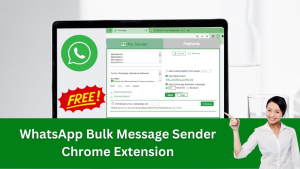





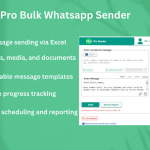







At the moment there is no comment