NINJA WA SENDER Pro is an incredibly powerful and versatile Chrome Extension specifically designed to revolutionize your WhatsApp marketing. It can effortlessly send bulk messages to your target audience, streamline and manage marketing campaigns, and track responses in real-time. A must-have for WhatsApp marketers like you, aiming to achieve greater efficiency, boost outreach, and enhance customer engagement. Feel free to contact us if you need any support or have questions about Ninja WA Sender Pro. We're here to help!
How to Backup and Restore WhatsApp Messages on iPhone: A Comprehensive Guide
- account_circle ninjawasenderpro
- calendar_month Wednesday, 10 Sep 2025
- visibility 12
- comment 0 comment
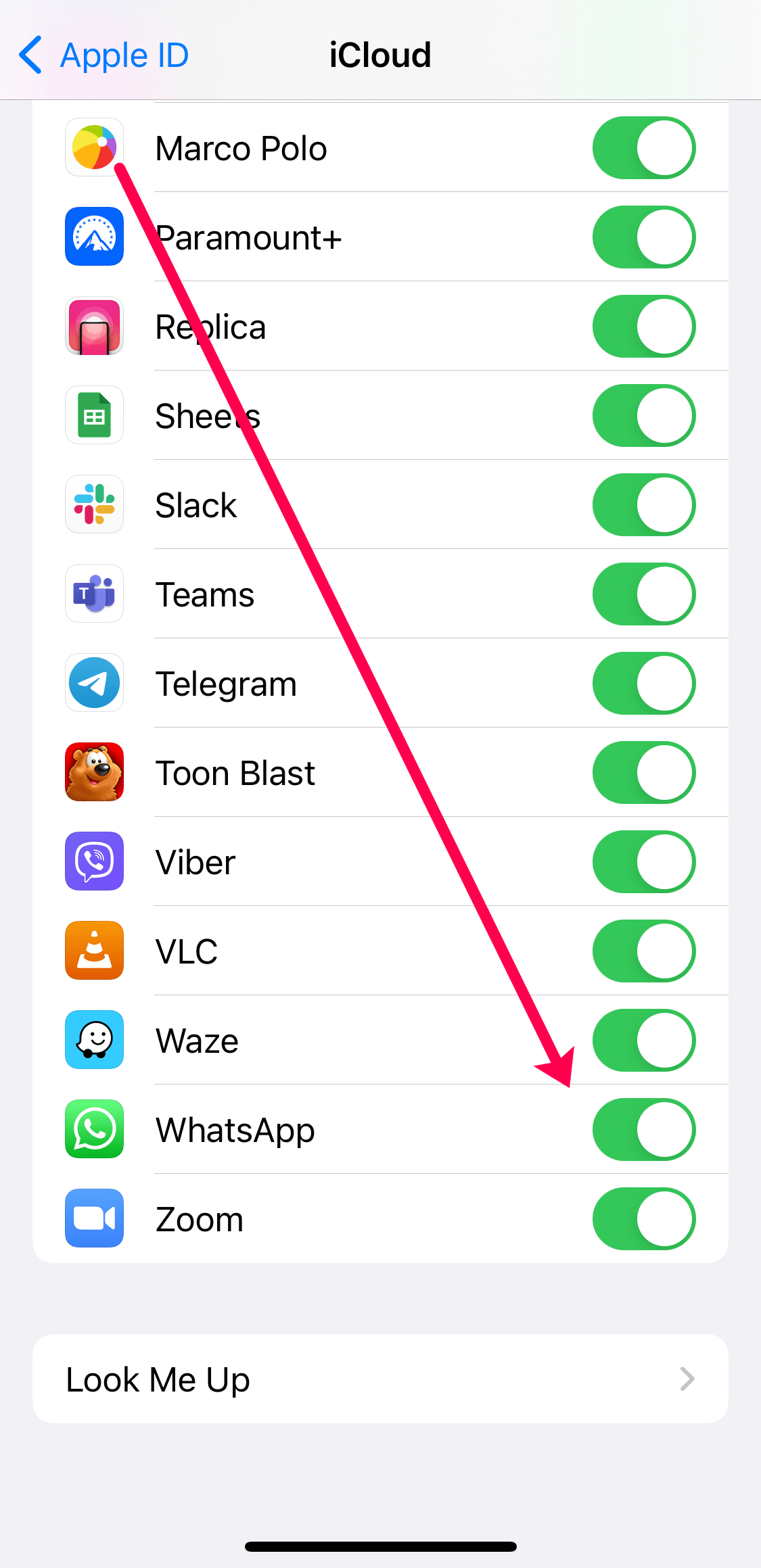
In today’s digital age, WhatsApp has become an essential tool for communication, both personally and professionally. With over 1.5 billion users worldwide, it’s no surprise that preserving your chat history is crucial. Losing important conversations can lead to missed opportunities, disrupted relationships, and even compliance issues. Fortunately, there are several reliable methods to back up and restore WhatsApp messages on an iPhone. This guide will walk you through the most effective solutions, ensuring your data remains safe and accessible.
Why Backup Your WhatsApp Messages?
Before diving into the methods, it’s important to understand why backing up your WhatsApp messages is so vital. Whether it’s a critical business conversation or a personal message, losing these interactions can be detrimental. Backing up your chats ensures that you can recover them in case of device loss, factory reset, or accidental deletion. Additionally, it provides peace of mind, knowing that your important data is secure.
Solution 1: Backup and Restore with Syncios WhatsApp Transfer
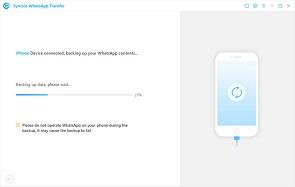
One of the most efficient ways to back up and restore WhatsApp messages on an iPhone is by using Syncios WhatsApp Transfer. This tool allows you to transfer and backup WhatsApp data without any restrictions. Here’s how to use it:
- Install the Software: Download and install the Syncios WhatsApp Transfer software on your computer.
- Connect Your iPhone: Use a USB cable to connect your iPhone to the computer.
- Backup Your Data: Launch the application, select “Backup WhatsApp,” and start the process. The software will automatically detect your device and begin the backup.
- Restore Your Data: If you need to restore your chats, connect the target device to the computer, choose the backup file, and follow the prompts to restore the data.
This method is particularly useful if you want to transfer data between devices or restore specific conversations without reinstalling WhatsApp.
Solution 2: Backup via iCloud
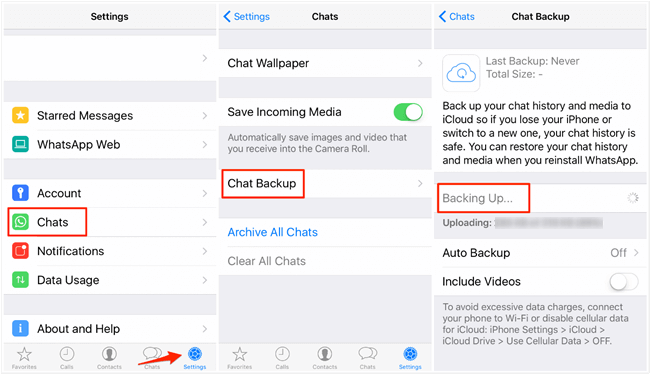
iCloud offers a seamless way to back up WhatsApp messages directly from your iPhone. Here’s how to do it:
- Enable iCloud Backup: Go to Settings > [Your Name] > iCloud > Manage Storage > WhatsApp. Ensure that the toggle is enabled.
- Manual Backup: Open WhatsApp, go to Settings > Chats > Chat Backup, and tap “Back Up Now.”
- Automatic Backup: Set the frequency of backups by selecting “Auto Backup” and choosing your preferred schedule.
To restore your messages:
- Reinstall WhatsApp: After resetting your iPhone, install WhatsApp and verify your phone number.
- Restore Chat History: When prompted, tap “Restore Chat History.”
Solution 3: Backup with Syncios Data Recovery
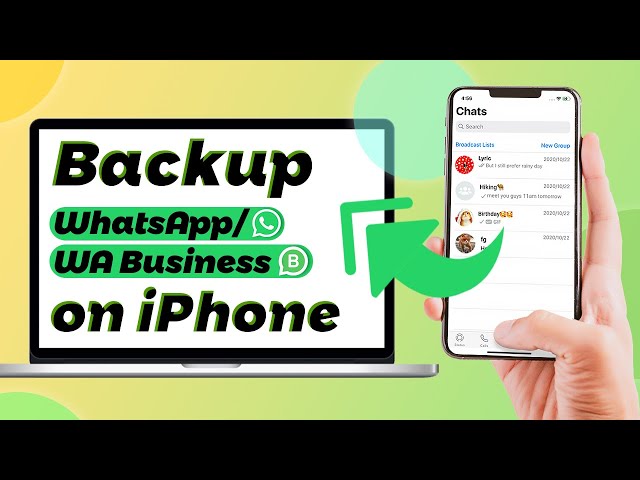
For those who prefer a more hands-on approach, Syncios Data Recovery is another excellent option. This tool allows you to recover lost WhatsApp data directly from your iPhone. Here’s how:
- Download and Install: Get the Syncios Data Recovery software on your computer.
- Connect Your Device: Use a USB cable to connect your iPhone to the computer.
- Scan for Data: Start the scan process, which will analyze your device for recoverable data.
- Select and Recover: Choose the WhatsApp conversations you want to recover and click “Recover to Computer.”
This method is ideal for recovering deleted messages or restoring data after a device failure.
Solution 4: Email Your WhatsApp Conversations
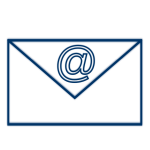
While not as comprehensive as other methods, emailing your WhatsApp conversations is a quick way to save specific chats. Here’s how:
- Open the Chat: Navigate to the conversation you want to email.
- Email the Chat: Swipe left on the chat, tap “More,” and select “Email Conversation.” You can choose to include media files or not.
- Send the Email: Enter your email address and send the message.
This method is best for saving individual chats rather than entire histories. However, it’s important to note that this doesn’t support restoring messages directly to your iPhone.
Conclusion
Backing up and restoring WhatsApp messages on an iPhone is a crucial step in protecting your data. Whether you choose a third-party tool like Syncios WhatsApp Transfer, the native iCloud backup, or even email, each method has its advantages. By implementing one of these strategies, you can ensure that your important conversations remain safe and accessible, no matter what happens to your device.
- Author: ninjawasenderpro






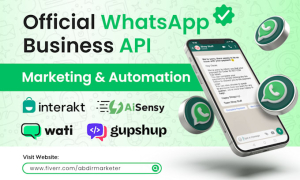
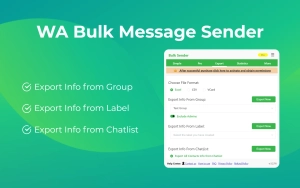
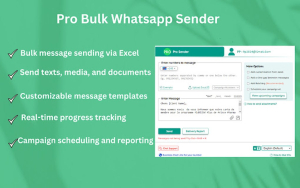
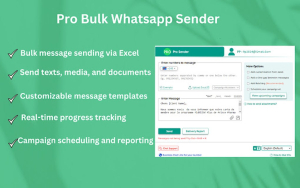

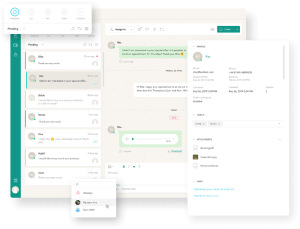




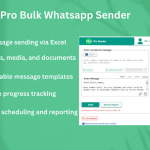






At the moment there is no comment