NINJA WA SENDER Pro is an incredibly powerful and versatile Chrome Extension specifically designed to revolutionize your WhatsApp marketing. It can effortlessly send bulk messages to your target audience, streamline and manage marketing campaigns, and track responses in real-time. A must-have for WhatsApp marketers like you, aiming to achieve greater efficiency, boost outreach, and enhance customer engagement. Feel free to contact us if you need any support or have questions about Ninja WA Sender Pro. We're here to help!
How to Backup WhatsApp Web: A Comprehensive Guide for US Users
- account_circle ninjawasenderpro
- calendar_month Wednesday, 10 Sep 2025
- visibility 10
- comment 0 comment
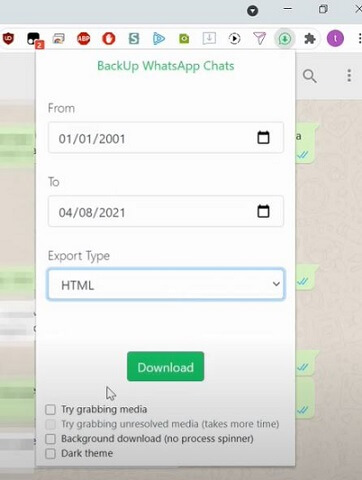
In today’s digital age, messaging apps like WhatsApp have become essential tools for communication. However, with the increasing reliance on these platforms, it’s crucial to understand how to back up your data effectively. While WhatsApp Web is a convenient way to access your messages on a computer, it doesn’t offer a built-in backup feature. This article explores the best methods to back up WhatsApp Web in the United States, ensuring your conversations and media are safe and accessible.
Understanding the Need for Backup
WhatsApp Web allows users to access their messages on a PC without installing the app directly. However, this convenience comes with a caveat: if your phone goes offline or you switch devices, your chats may not be available. To prevent data loss, it’s important to create backups of your WhatsApp Web conversations. This ensures that even if something goes wrong, you can recover your messages, photos, videos, and other important data.
Why Backup Matters
- Data Loss Prevention: Accidental deletion, phone malfunctions, or system updates can lead to data loss.
- Recovering Deleted Messages: Backups allow you to retrieve messages that may have been accidentally deleted.
- Device Changes: When switching phones or browsers, having a backup ensures your data remains intact.
- Organized Digital Life: Regular backups help keep your conversations and media organized and easily accessible.
Methods to Backup WhatsApp Web
There are several effective ways to back up your WhatsApp Web data. Below are some of the most reliable methods, including using Google extensions, manual saving, and third-party tools.
1. Using a Google Chrome Extension
One of the simplest methods to back up WhatsApp Web is by using a Chrome extension called “Backup WhatsApp Chats.” This tool allows you to download your chat history directly from the web.
Steps to Use the Extension:
- Add the Extension: Search for “Backup WhatsApp Chats” in the Chrome Web Store and click “Add to Chrome.”
- Log In to WhatsApp Web: Open WhatsApp Web and log in with your account.
- Select a Chat: Choose the chat you want to back up and click the extension icon.
- Adjust Settings: Set the date range, choose whether to include media, and select the file format (CSV or HTML).
- Download the Backup: Click “Download” to save the backup to your computer.
While this method is straightforward, it has limitations such as the inability to back up multiple chats at once and potential issues with internet connectivity.
2. Manual Backup of Media and Text
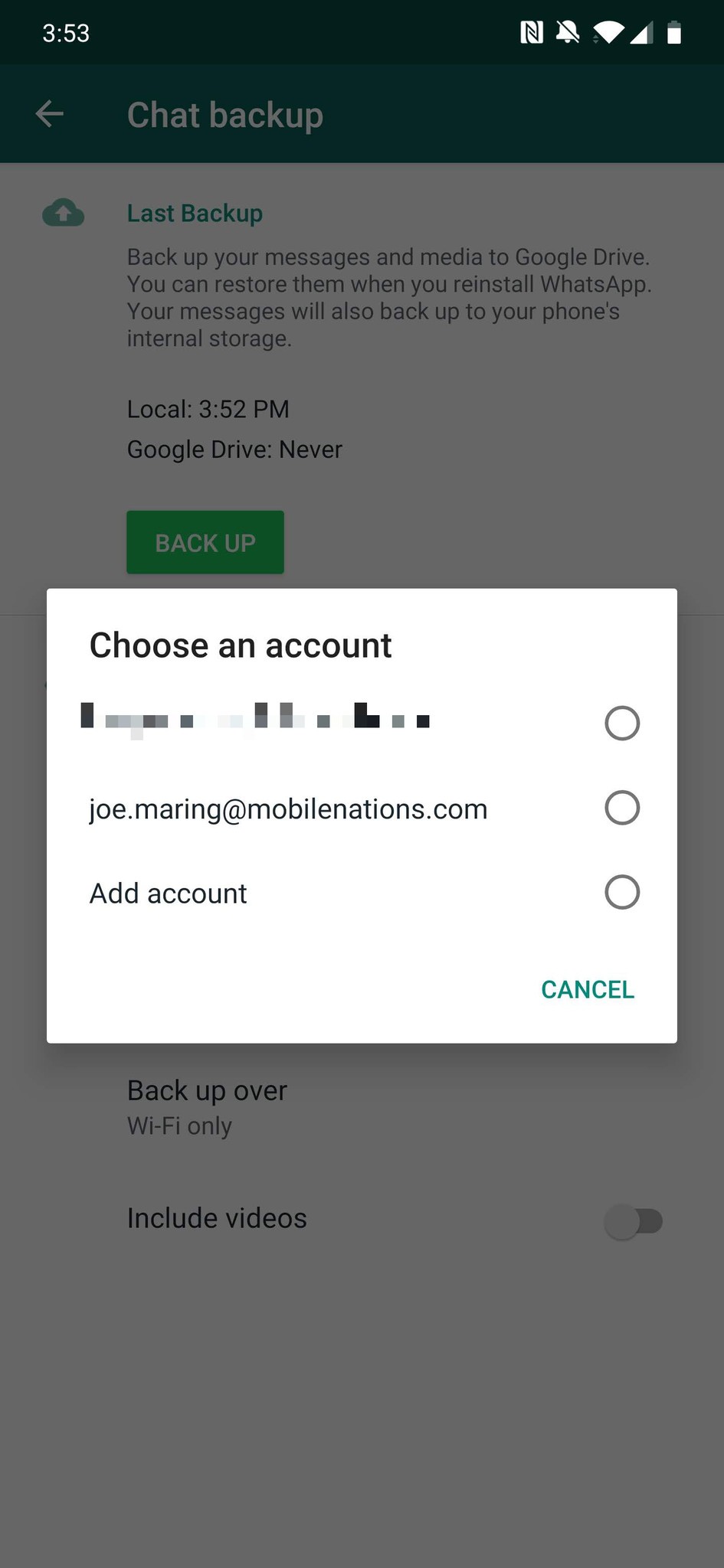
If you prefer a more hands-on approach, you can manually save your messages and media from WhatsApp Web.
Steps for Manual Backup:
- Access Important Chats: Open WhatsApp Web and navigate to the chat you want to back up.
- Download Media: Click the arrow down icon on media to download all files.
- Copy Text Messages: Select and drag across messages, then right-click and choose “Copy.”
- Save to a Folder: Paste the copied text into a document or save it in a separate folder.
This method is ideal for selective backups but can be time-consuming for large volumes of data.
3. Taking Screenshots
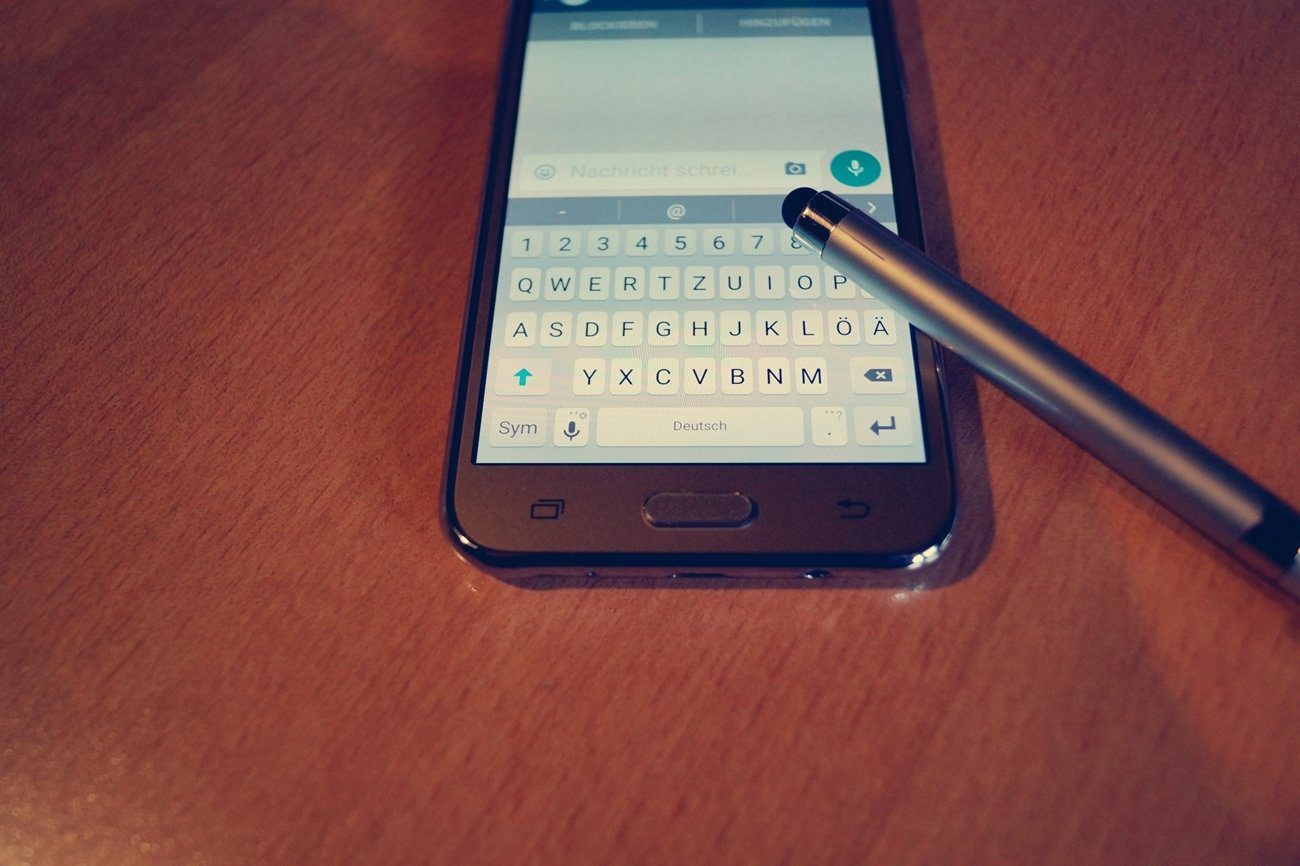
Taking screenshots is another quick way to back up specific conversations or media. Most computers have built-in screenshot tools that make this process easy.
Screenshot Tips:
- Windows: Press
Print Screenfor the entire screen orAlt + Print Screenfor the active window. - Mac: Press
Shift + Command + 3for the entire screen orShift + Command + 4for a selected area.
Once you’ve captured the necessary information, save the screenshots in a dedicated folder for easy access.
4. Using Third-Party Tools
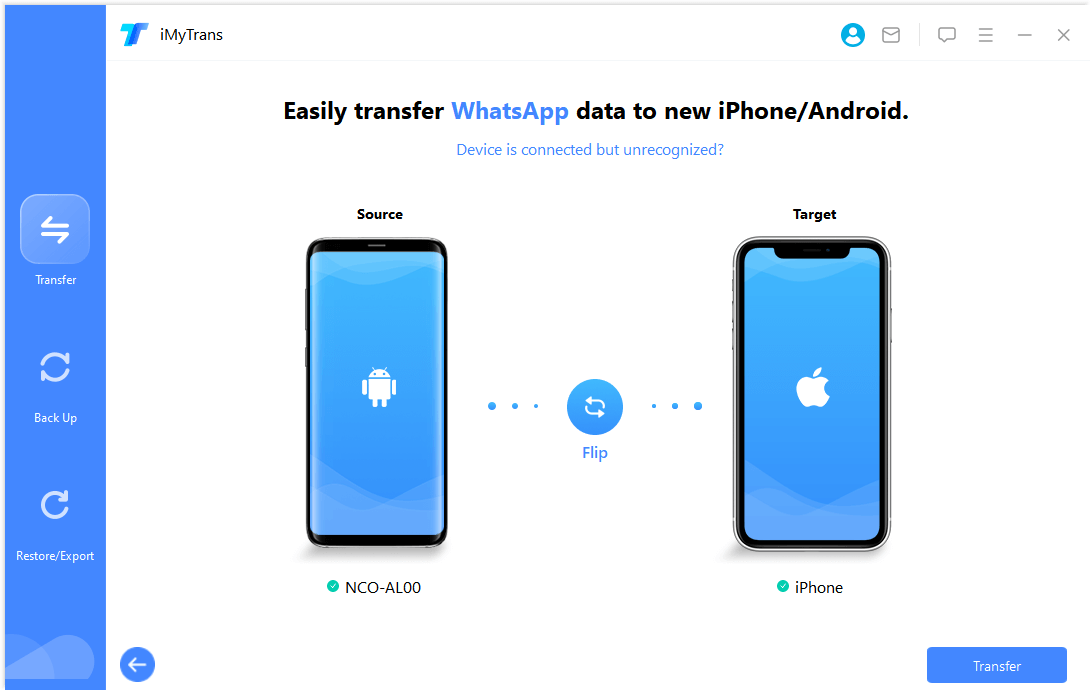
For a more comprehensive backup solution, consider using third-party tools like MobileTrans or FoneTool. These applications offer advanced features such as encrypted backups, cloud storage integration, and support for various device models.
Benefits of Third-Party Tools:
- Encrypted Backups: Protect your data with password encryption.
- Cloud Storage: Sync backups to Google Drive or iCloud for added security.
- Compatibility: Support for both Android and iOS devices, including the latest OS versions.
These tools provide a seamless experience, allowing you to back up and restore your data with ease.
Conclusion

Backing up WhatsApp Web is an essential practice for any user who values their data. Whether you choose to use a Chrome extension, manual methods, or third-party tools, the key is to ensure your conversations and media are protected. By following the steps outlined in this guide, you can confidently back up your WhatsApp Web data and enjoy peace of mind knowing your information is safe.
Remember, regular backups are crucial for maintaining a secure and organized digital life. Explore the options available and find the method that best suits your needs. With the right approach, you can protect your WhatsApp Web data and avoid the frustration of losing important conversations.
- Author: ninjawasenderpro






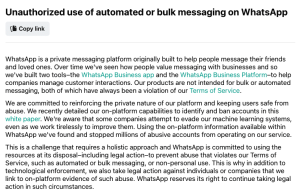
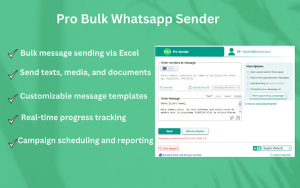
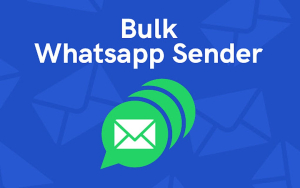

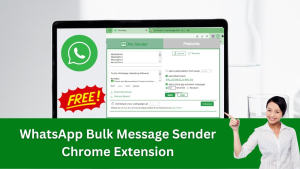
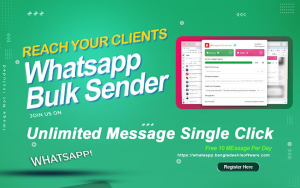




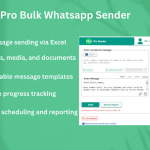






At the moment there is no comment