NINJA WA SENDER Pro is an incredibly powerful and versatile Chrome Extension specifically designed to revolutionize your WhatsApp marketing. It can effortlessly send bulk messages to your target audience, streamline and manage marketing campaigns, and track responses in real-time. A must-have for WhatsApp marketers like you, aiming to achieve greater efficiency, boost outreach, and enhance customer engagement. Feel free to contact us if you need any support or have questions about Ninja WA Sender Pro. We're here to help!
How to Fix WhatsApp Keeps Crashing on Android: A Complete Guide for 2024
- account_circle ninjawasenderpro
- calendar_month Thursday, 11 Sep 2025
- visibility 19
- comment 0 comment

WhatsApp is one of the most widely used messaging apps globally, and it’s no surprise that when it crashes or stops working, it can be incredibly frustrating. Whether you’re trying to send a critical message or just catching up with friends, encountering issues like “WhatsApp keeps stopping” can disrupt your workflow and cause unnecessary stress.
If you’re facing this problem, don’t worry—there are several effective solutions to fix WhatsApp crashing on your Android device. In this article, we’ll walk you through the common causes behind this issue and provide step-by-step fixes to restore your WhatsApp experience.
Why Does WhatsApp Keep Crashing?
Before diving into solutions, it’s important to understand why WhatsApp might keep crashing. Here are some of the most common reasons:
- Outdated App Version: Failing to update WhatsApp regularly can lead to compatibility issues.
- Insufficient Storage Space: When your phone runs low on storage, WhatsApp may crash due to inability to save new data.
- Corrupted Cache or Data: Temporary files stored by WhatsApp can become corrupted, causing instability.
- Network Issues: A weak or unstable internet connection can also lead to crashes.
- Device Problems: Overheating, battery issues, or software bugs on your phone can affect app performance.
10 Effective Fixes for WhatsApp Crashing on Android
Here are the top methods to resolve the “WhatsApp keeps crashing” issue on your Android device:
1. Restart WhatsApp
Sometimes, a simple restart can fix minor glitches. To do this:
– Open Settings > Apps & Notifications > App Info.
– Tap on WhatsApp, then select Force Stop.
– Reopen WhatsApp to see if the issue is resolved.
2. Restart Your Phone
If restarting WhatsApp doesn’t work, try restarting your entire device. This clears background processes and refreshes the system:
– Press and hold the Power button, then tap Restart.
– Wait for the phone to reboot and check if WhatsApp works properly.
3. Update WhatsApp and Your Phone
Ensure both WhatsApp and your Android OS are up to date:
– For WhatsApp, go to the Google Play Store and search for “WhatsApp.” If an update is available, tap Update.
– For Android updates, go to Settings > System > Software Update and install any pending updates.
4. Clear WhatsApp Cache
Clearing the cache removes temporary files that could be causing the crash:
– Go to Settings > Apps & Notifications > App Info > WhatsApp > Storage & Cache.
– Tap Clear Cache. Do not clear Storage unless you’re ready to lose your chat history.
5. Free Up Storage Space
Low storage can prevent WhatsApp from functioning correctly:
– Delete unused apps, photos, or videos.
– Go to Settings > Storage and free up at least 1GB of space.
6. Reset App Preferences
Resetting app preferences can resolve conflicts caused by custom settings:
– Go to Settings > System > Reset Options > Reset App Preferences.
– Confirm the action and restart your phone.
7. Uninstall and Reinstall WhatsApp
If all else fails, uninstalling and reinstalling WhatsApp can fix deep-seated issues:
– Back up your chats via WhatsApp Settings > Chats > Chat Backup.
– Go to Play Store, search for “WhatsApp,” and tap Uninstall.
– Reinstall WhatsApp and restore your backup once it’s set up.
8. Check for Device Issues
If the problem persists, it might be a hardware or software issue with your phone:
– Visit an authorized service center (like Carlcare) for professional assistance.
9. Use a Backup Tool
To avoid losing your messages, use a reliable backup tool like iToolab WatsGo to store your WhatsApp data locally.
10. Avoid Excessive Multitasking
Running too many apps simultaneously can strain your phone’s resources. Close unused apps to improve performance.
Tips to Prevent Future Crashes
To ensure WhatsApp stays stable, follow these tips:
– Enable automatic app updates in the Google Play Store.
– Regularly back up your chats using local or cloud options.
– Avoid overloading your phone with too many apps.
The Benefits of Using WhatsApp for Business
WhatsApp isn’t just for personal communication—it’s a powerful tool for businesses too. With features like direct customer engagement, high conversion rates, and personalization at scale, WhatsApp marketing can significantly boost your business growth.
Whether you’re an online entrepreneur, blogger, or small business owner, leveraging WhatsApp can help you build meaningful relationships with your customers and drive more sales.
Final Thoughts
Dealing with a crashing WhatsApp can be frustrating, but with the right steps, you can quickly get back to communicating seamlessly. By understanding the root causes and following the fixes outlined above, you’ll be able to enjoy a smoother and more reliable WhatsApp experience.
Remember, staying proactive with updates, backups, and device maintenance can prevent future issues. So, take control of your WhatsApp experience today and unlock its full potential for your business or personal use.
FAQs
Q1: What should I do if WhatsApp keeps crashing even after restarting?
A: Try clearing the cache, updating WhatsApp, or resetting app preferences. If the issue persists, consider reinstalling the app.
Q2: Can low storage cause WhatsApp to crash?
A: Yes, insufficient storage can prevent WhatsApp from saving new data, leading to crashes.
Q3: Is it safe to clear the WhatsApp cache?
A: Yes, clearing the cache won’t delete your chat history. Just avoid clearing the storage.
Q4: How often should I update WhatsApp?
A: As soon as updates are available to ensure optimal performance and security.
Q5: Can I recover my WhatsApp chats after uninstalling the app?
A: Yes, if you’ve backed up your chats before uninstalling.
Q6: What is iToolab WatsGo?
A: It’s a backup tool that allows you to locally store your WhatsApp data without relying on the cloud.
Q7: How can I contact support if I have issues with WhatsApp?
A: Contact the admin at Support WA Number for assistance.
#whatsappautomation, #bulkmessage, #training, #latestfeatures, #whatsappmarketing, #businessstrategies, #messageautomation, #whatsappmarketing, #businesshack, #bulkmessages
- Author: ninjawasenderpro






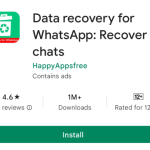
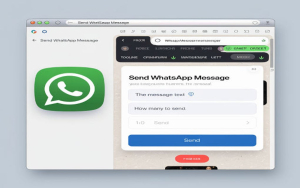

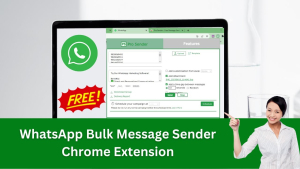

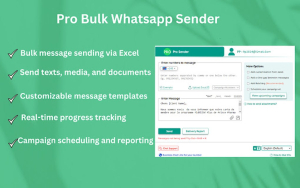
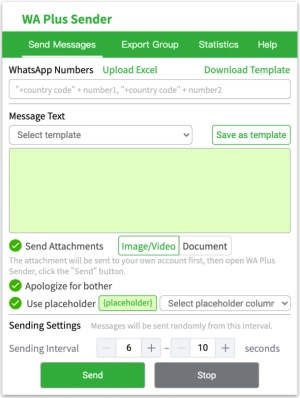





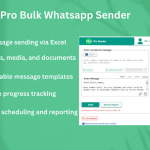








At the moment there is no comment